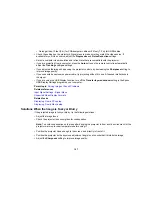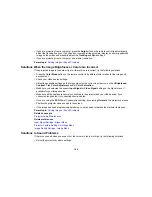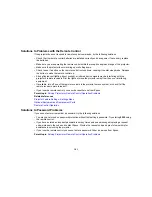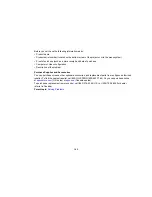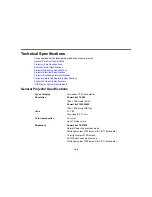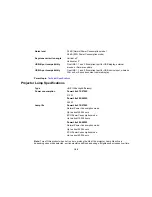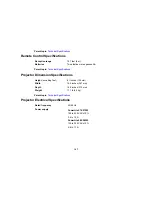Projector Setup Settings - Extended Menu
Where to Get Help
Related tasks
Cleaning the Air Filter and Vents
Replacing the Air Filter
Replacing the Lamp
Using the Projector Help Displays
You can display information to help you solve common problems using the projector's Help system.
1.
Turn on the projector.
2.
Press the
Help
button on the projector or the remote control.
You see the Help menu.
3.
Use the up and down arrow buttons to highlight the problem you want to solve.
4.
Press
Enter
to view the solutions.
5.
When you are finished, do one of the following:
• To select another problem to solve, press
Esc
.
• To exit the help system, press
Help
.
Parent topic:
Solving Problems
Solving Image or Sound Problems
Check the solutions in these sections if you have any problems with projected images or sound.
Solutions When No Image Appears
Solutions When Image is Incorrect Using the USB Display Function
Solutions When "No Signal" Message Appears
Solutions When "Not Supported" Message Appears
Solutions When Only a Partial Image Appears
Solutions When the Image is Not Rectangular
Solutions When the Image Contains Noise or Static
Solutions When the Image is Fuzzy or Blurry
Solutions When the Image Brightness or Colors are Incorrect
Solutions to Sound Problems
152
Summary of Contents for PowerLite 570
Page 1: ...PowerLite 570 575W 580 585W User s Guide ...
Page 2: ......
Page 21: ...Related references Projector Light Status Projector Parts Remote Control 21 ...
Page 45: ...1 Open the battery cover 2 Insert the batteries with the and ends facing as shown 45 ...
Page 131: ...2 Slide the air filter cover latch and open the air filter cover 131 ...
Page 133: ...5 Place the air filter back in the projector as shown 133 ...
Page 136: ...2 Slide the air filter cover latch and open the air filter cover 136 ...
Page 138: ...4 Place the new air filter in the projector as shown 138 ...