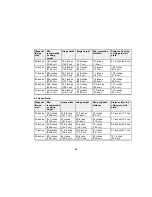If you want to output audio from the external speakers when the projector is turned off, you need to
select
Communication On
for the
Standby Mode
setting and
Always On
for the
A/V Output
setting in
the projector's menu system.
Note:
The projector's built-in speaker system is disabled when you connect external speakers.
1.
Make sure your computer or video source is connected to the projector with both audio and video
cables as necessary.
2.
Locate the appropriate cable to connect your external speakers, such as a stereo mini-jack-to-pin-
jack cable, or another type of cable or adapter.
3.
Connect one end of the cable to your external speakers as necessary.
4.
Connect the stereo mini-jack end of the cable to your projector's
Audio Out
port.
Parent topic:
Projector Connections
Related references
Projector Setup Settings - Extended Menu
Connecting a Microphone
You can connect a microphone to the projector's
Mic
port to provide audio support during presentations.
Note:
If you want to output audio from the microphone when the projector is turned off, you need to
select
Communication On
for the
Standby Mode
setting and
Always On
for the
A/V Output
setting in
the projector's menu system.
40
Summary of Contents for PowerLite 570
Page 1: ...PowerLite 570 575W 580 585W User s Guide ...
Page 2: ......
Page 21: ...Related references Projector Light Status Projector Parts Remote Control 21 ...
Page 45: ...1 Open the battery cover 2 Insert the batteries with the and ends facing as shown 45 ...
Page 131: ...2 Slide the air filter cover latch and open the air filter cover 131 ...
Page 133: ...5 Place the air filter back in the projector as shown 133 ...
Page 136: ...2 Slide the air filter cover latch and open the air filter cover 136 ...
Page 138: ...4 Place the new air filter in the projector as shown 138 ...