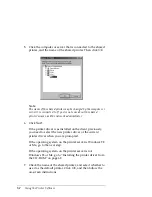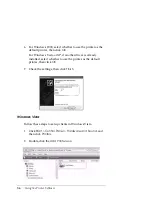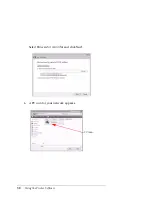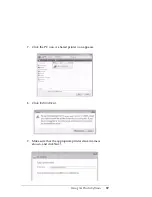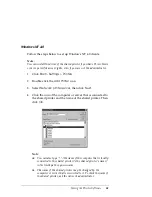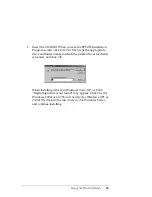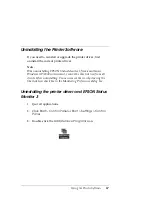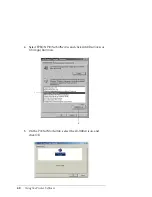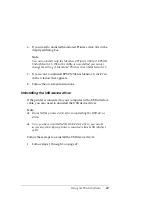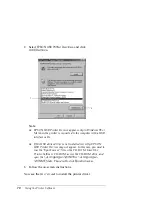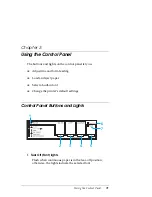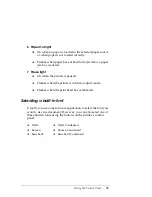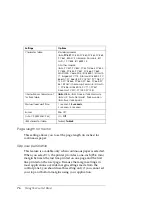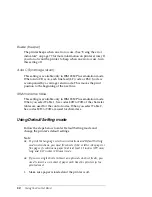Using the Printer Software
65
For Windows Vista:
Click
Start > Control Panel
, and then click
Allow a program
through Windows Firewall under Security
. If the User Account
Control screen appears, click the
Continue
button.
2. Click the
Exceptions
tab, and then click the
Add program
button.
3. Click the
Browse
button, select
eEBAgent.exe
, and then click the
Open
button.
The location of
eEBAgent.exe
is as follows:
Windows XP Professional x86 Edition and Vista x86 Edition:
Drive:\Program Files\Common Files\EPSON\EBAPI\eEBAgent.exe
Windows XP Professional x64 Edition and Vista x64 Edition:
Drive:\Program Files(x86)\Common Files\EPSON\EBAPI\eEBAgent.exe
4. Check that
eEBAgent.exe
appears in the Programs list, and then click
the
OK
button.
5. Check that
eEBAgent.exe
is added to the Program and Services list
for Windows XP or the Program or port list for Windows Vista and
that its checkbox is selected (checked), and then click the
OK
button.
If the client OS is Windows Vista, error messages might not pop up
during printing. This can be fixed by changing the settings as follows.
a. Open the Sharing tab in the Printer Properties.
b. Click the
Change
sharing options button.
c. Clear the
Render print jobs on client computers
checkbox.
In Windows Vista and XP Professional x64 Edition, a communication
error might not pop up if printing is performed when the printer power
is off.