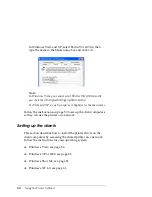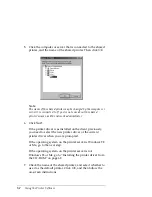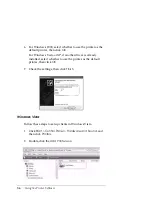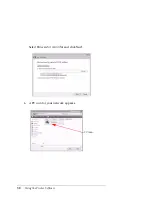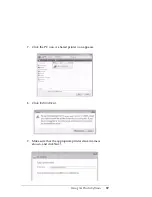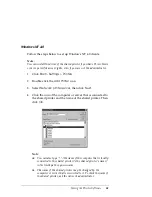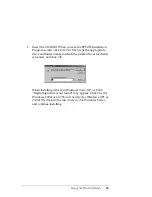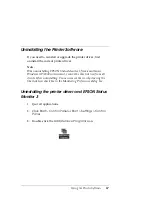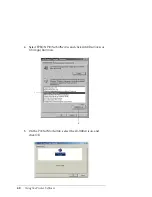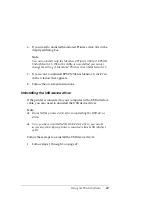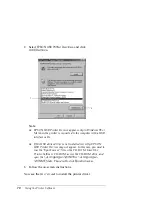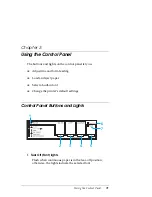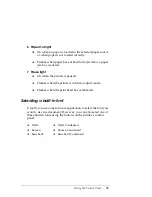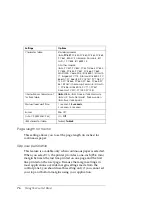64
Using the Printer Software
The folder name depends on which operating system is
being used.
3. Select the name of the printer, and click
OK
. Then follow the
on-screen instructions.
Note:
❏
If you also want to install EPSON Status Monitor 3, see page 45
for instructions.
❏
To use EPSON Status Monitor 3 for the shared printer, reinstall
the printer driver as instructed in “Setting up the clients” after
installing the printer driver and EPSON Status Monitor 3 from
the CD-ROM. Before printing, be sure to select the printer driver
installed in “Setting up the clients” on page 50.
❏
If EPSON Status Monitor 3 is installed with the Windows
Firewall feature turned on (recommended), the shared printer may
not be able to be monitored. If this occurs, follow the steps below to
enable monitoring.
1. Add EPSON Status Monitor 3 to the Windows Firewall Exceptions list.
For Windows XP:
Click
Start > Control Panel > Security Center
, and then click
Windows Firewall
.
Client’s OS
Folder Name
Windows 98
\<Language>\WIN98
Windows Me
\<Language>\WINME
Windows 2000 or XP
\<Language>\WIN2000
Windows Vista x86 Edition
\<Language>\WINVISTA
Windows XP Professional x64
Edition, Vista x64 Edition
\<Language>\WINVISTA_XP64
Windows NT 4.0
\<Language>\WINNT40