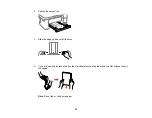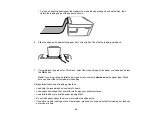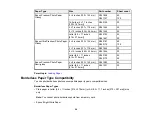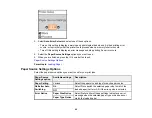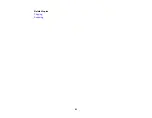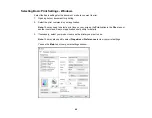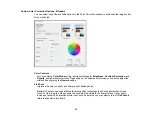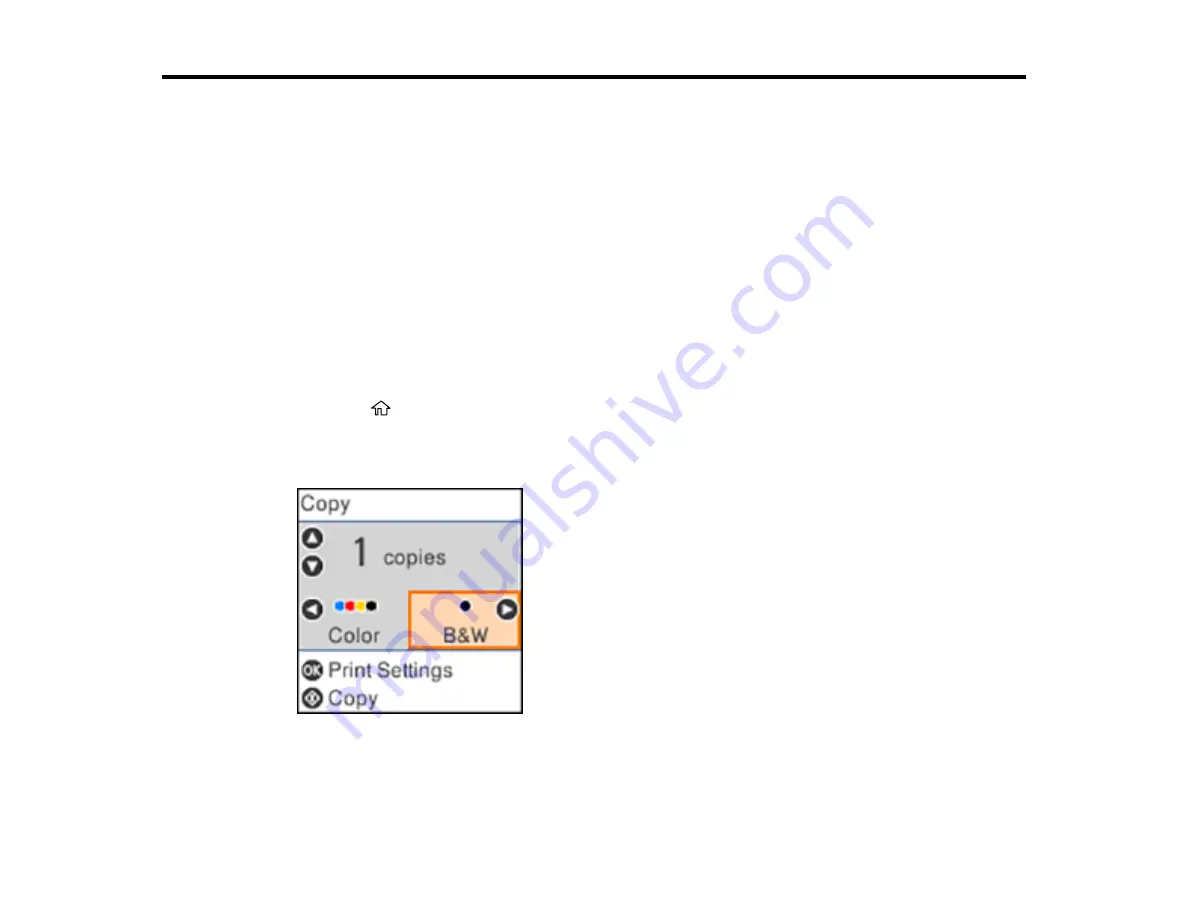
64
Copying
See the information here to copy documents or photos using your product.
Note:
Copies may not be exactly the same size as your originals.
Copying Documents or Photos
Copying Options
Copying Documents or Photos
You can copy color or black-and-white documents or photos onto various sizes and types of paper,
including Epson special papers.
1.
Place your original document or photo on the scanner glass.
2.
Load the paper you want to print on in the product.
3.
Press the
home button, if necessary.
4.
Press the left or right arrow button to select
Copy
and press the
OK
button.
You see this screen:
5.
To print more than one copy, press the up or down arrow button to select the number (up to 99).
Summary of Contents for L4160 series
Page 1: ...L4160 User s Guide ...
Page 2: ......
Page 17: ...17 Product Parts Inside 1 Document cover 2 Scanner glass 3 Scanner unit 4 Control panel ...
Page 63: ...63 Related topics Copying Scanning ...
Page 146: ...146 1 Turn on your product 2 Lift up the scanner unit ...
Page 147: ...147 3 Open the ink tank cover then open the cap for the ink tank you are going to fill ...
Page 190: ...190 2 Remove any jammed paper from the rear paper feed ...
Page 191: ...191 3 Lift the scanner unit and remove any jammed paper inside ...