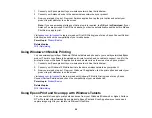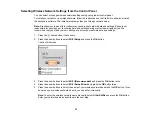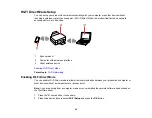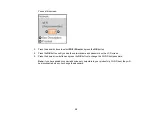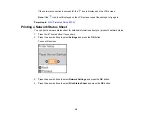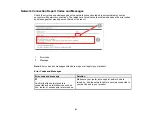29
Note:
The Epson Print and Scan App does not support Windows 10 Mobile printing.
1.
Connect your Epson product to your wireless network. See the link below.
2.
Download Epson Print and Scan App from the Microsoft Windows Store.
3.
Connect your Windows tablet to the same wireless network as your product.
4.
Open Epson Print and Scan App and select your Epson product.
Now you are ready to print photos or scan.
Visit
to learn more about Epson Print and Scan App.
Parent topic:
Related topics
Summary of Contents for L4160 series
Page 1: ...L4160 User s Guide ...
Page 2: ......
Page 17: ...17 Product Parts Inside 1 Document cover 2 Scanner glass 3 Scanner unit 4 Control panel ...
Page 63: ...63 Related topics Copying Scanning ...
Page 146: ...146 1 Turn on your product 2 Lift up the scanner unit ...
Page 147: ...147 3 Open the ink tank cover then open the cap for the ink tank you are going to fill ...
Page 190: ...190 2 Remove any jammed paper from the rear paper feed ...
Page 191: ...191 3 Lift the scanner unit and remove any jammed paper inside ...