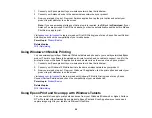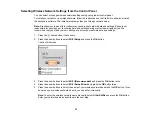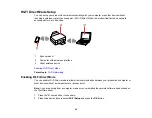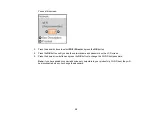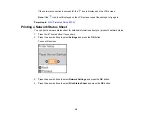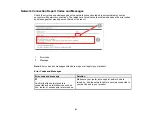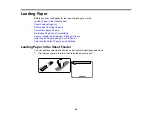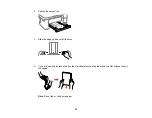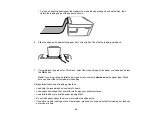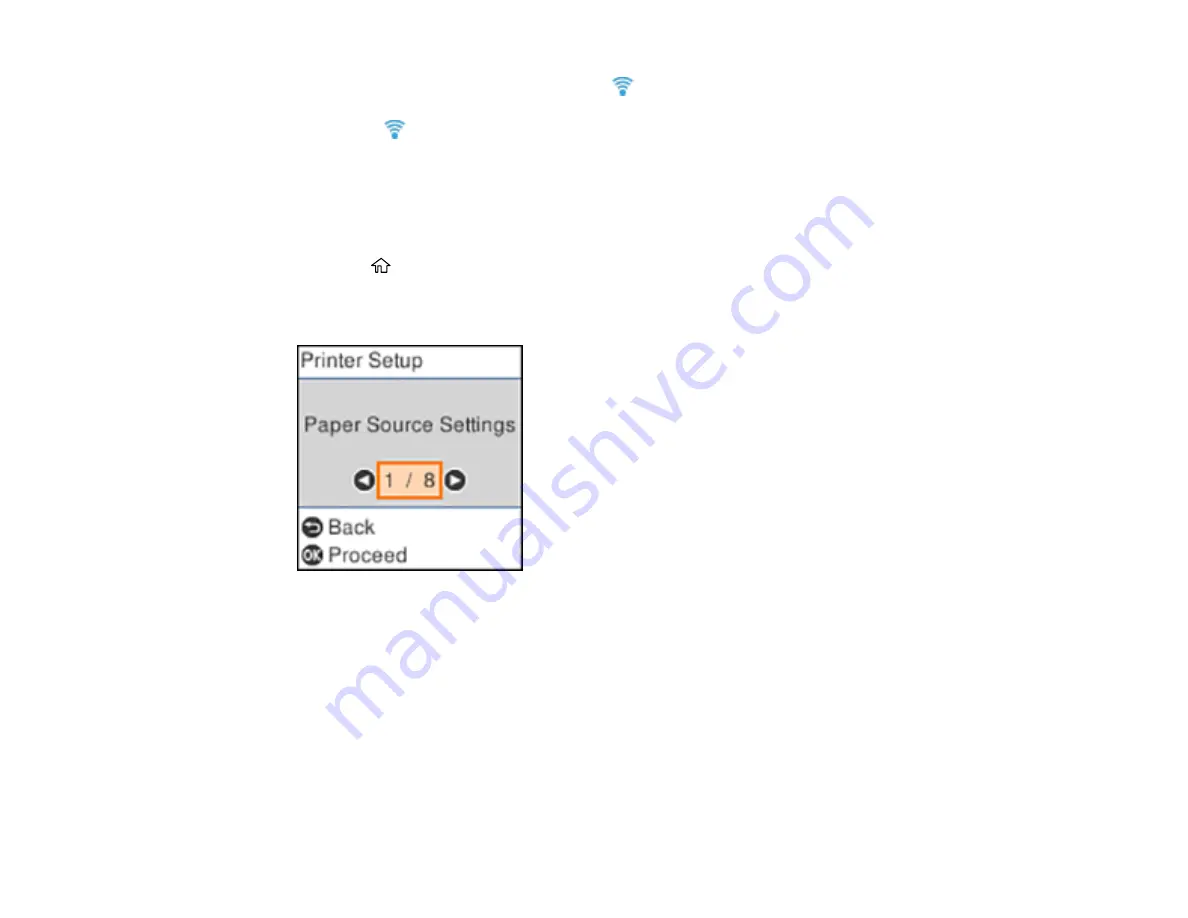
38
If the network connection is successful, the
icon is displayed on the LCD screen.
Note:
If the
icon is not displayed on the LCD screen, repeat these steps to try again.
Parent topic:
Printing a Network Status Sheet
You can print a network status sheet for detailed information about your product's network status.
1.
Press the
home button, if necessary.
2.
Press the arrow buttons to select
Settings
and press the
OK
button.
You see this screen:
3.
Press the arrow buttons to select
Network Settings
and press the
OK
button.
4.
Press the arrow buttons to select
Print Status Sheet
and press the
OK
button.
Summary of Contents for L4160 series
Page 1: ...L4160 User s Guide ...
Page 2: ......
Page 17: ...17 Product Parts Inside 1 Document cover 2 Scanner glass 3 Scanner unit 4 Control panel ...
Page 63: ...63 Related topics Copying Scanning ...
Page 146: ...146 1 Turn on your product 2 Lift up the scanner unit ...
Page 147: ...147 3 Open the ink tank cover then open the cap for the ink tank you are going to fill ...
Page 190: ...190 2 Remove any jammed paper from the rear paper feed ...
Page 191: ...191 3 Lift the scanner unit and remove any jammed paper inside ...