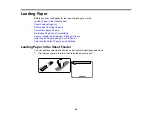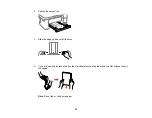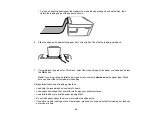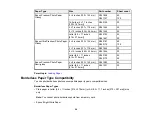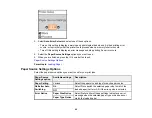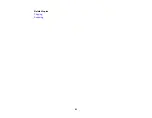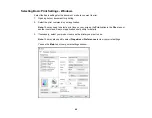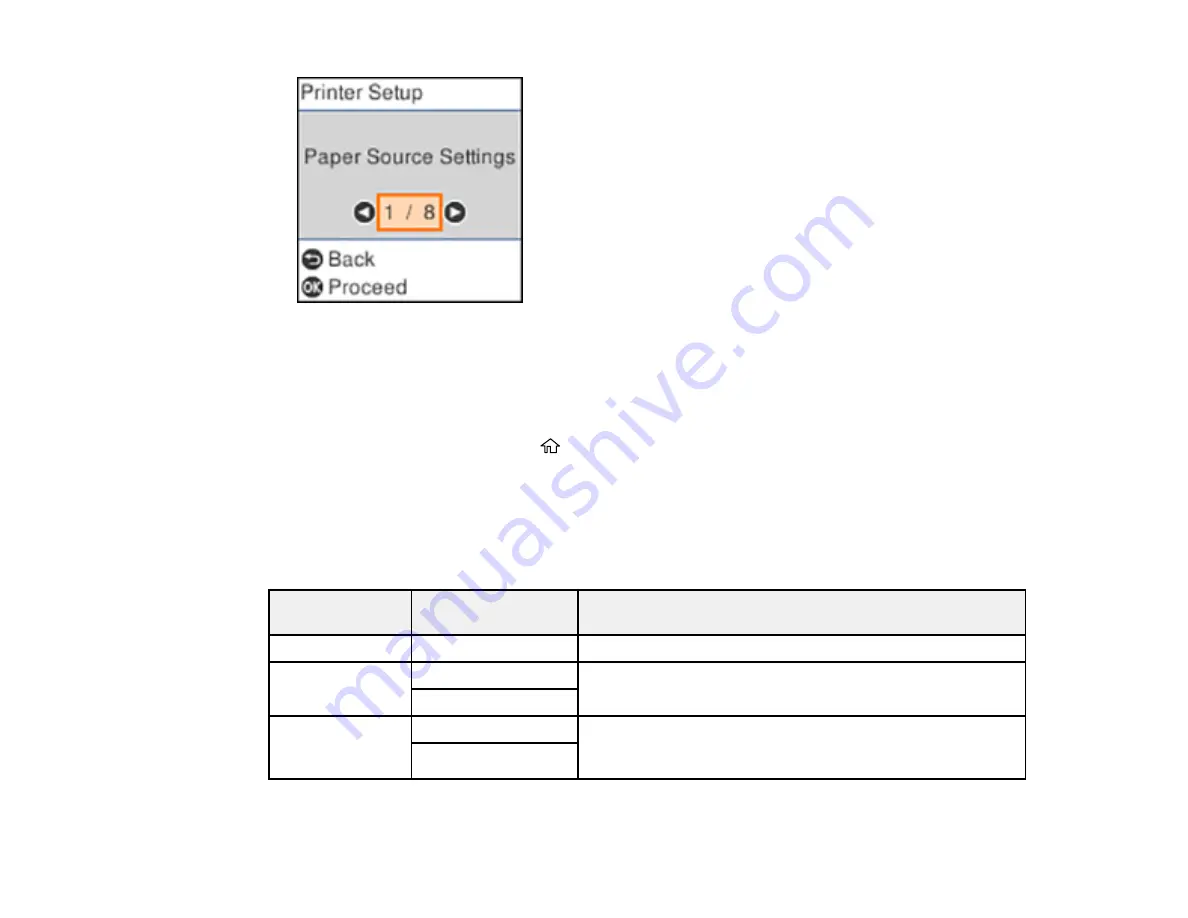
60
3.
Select
Auto Error Solver
and select one of these options:
• Turn on this setting to display a warning and print single-sided when a 2-sided printing error
occurs, or to print only what the printer could process when a memory full error occurs.
• Turn off this setting to display an error message and stop printing if an error occurs.
4.
Select the
Paper Source Settings
options you want to use.
5.
When you are finished, press the
home button to exit.
Parent topic:
Paper Source Settings Options
Select the paper source options you want to use for your print jobs.
Paper Source
Settings option
Available settings
Description
Paper Setting
Various
Select the paper size and type for each paper source
A4/Letter Auto
Switching
On
Select
On
to switch the selected paper size to match the
loaded paper (Letter or A4) if the wrong size is selected
Off
Error Notice
Paper Size Notice
Select
On
for either of these settings to display an error
message when the selected paper type or size does not
match the loaded paper
Paper Type Notice
Summary of Contents for L4160 series
Page 1: ...L4160 User s Guide ...
Page 2: ......
Page 17: ...17 Product Parts Inside 1 Document cover 2 Scanner glass 3 Scanner unit 4 Control panel ...
Page 63: ...63 Related topics Copying Scanning ...
Page 146: ...146 1 Turn on your product 2 Lift up the scanner unit ...
Page 147: ...147 3 Open the ink tank cover then open the cap for the ink tank you are going to fill ...
Page 190: ...190 2 Remove any jammed paper from the rear paper feed ...
Page 191: ...191 3 Lift the scanner unit and remove any jammed paper inside ...