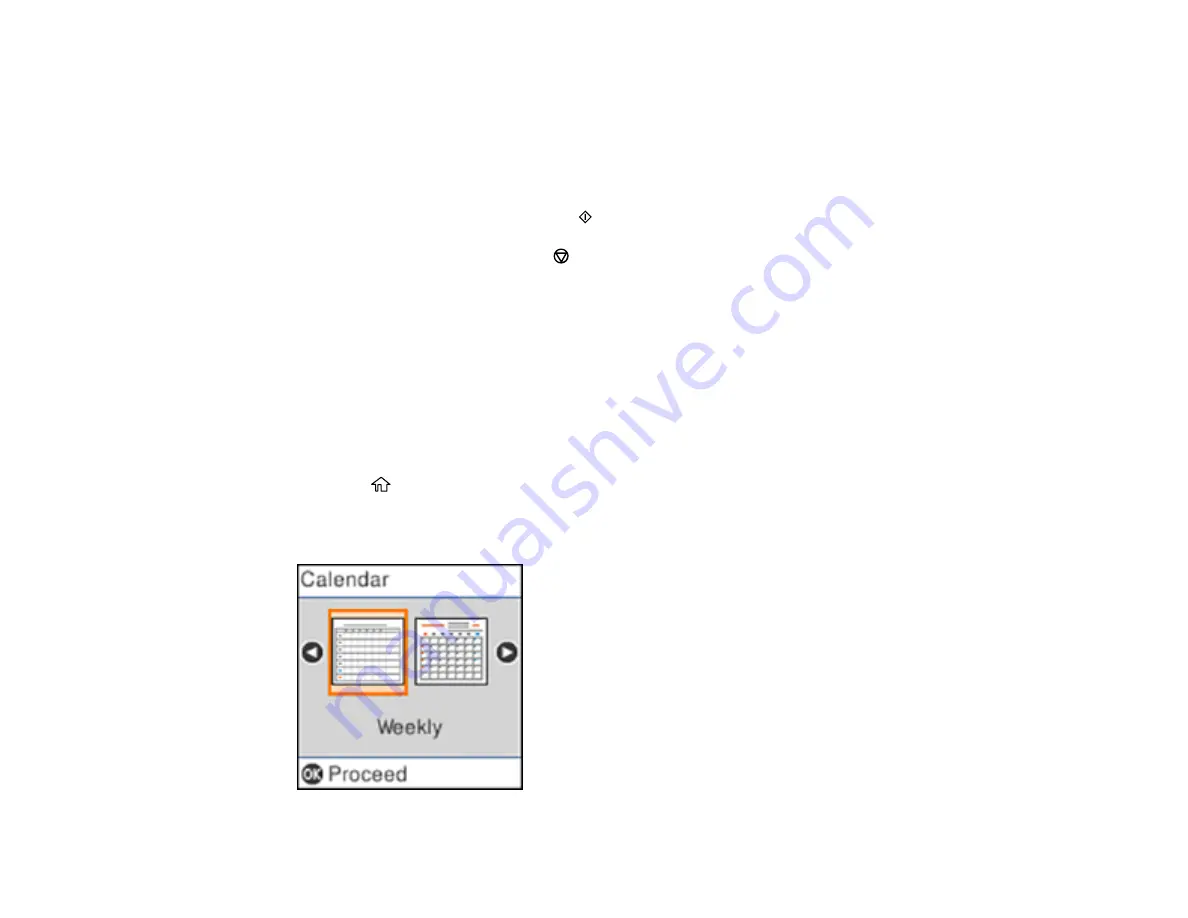
136
5.
Select one of the layout options and press the
OK
button.
Note:
View the images for each option to preview the design layout.
6.
Select the size of paper you loaded and press the
OK
button.
7.
To print more than one sheet, press the up or down arrow button to select the number (up to 99).
8.
When you are ready to print, press the
start button.
Note:
To cancel printing, press the
stop button.
Parent topic:
Printing Personalized Projects
Related tasks
Loading Paper in the Sheet Feeder
Printing Calendar Pages
You can create and print a weekly or monthly calendar page from your product.
1.
Load plain paper in one of these sizes: Letter (8.5 × 11 inches [216 × 279 mm]) or A4 (8.3 × 11.7
inches [210 × 297 mm]).
2.
Press the
home button, if necessary.
3.
Select
Personal Stationery
and press the
OK
button.
4.
Select
Calendar
and press the
OK
button.
Summary of Contents for L4160 series
Page 1: ...L4160 User s Guide ...
Page 2: ......
Page 17: ...17 Product Parts Inside 1 Document cover 2 Scanner glass 3 Scanner unit 4 Control panel ...
Page 63: ...63 Related topics Copying Scanning ...
Page 146: ...146 1 Turn on your product 2 Lift up the scanner unit ...
Page 147: ...147 3 Open the ink tank cover then open the cap for the ink tank you are going to fill ...
Page 190: ...190 2 Remove any jammed paper from the rear paper feed ...
Page 191: ...191 3 Lift the scanner unit and remove any jammed paper inside ...






























