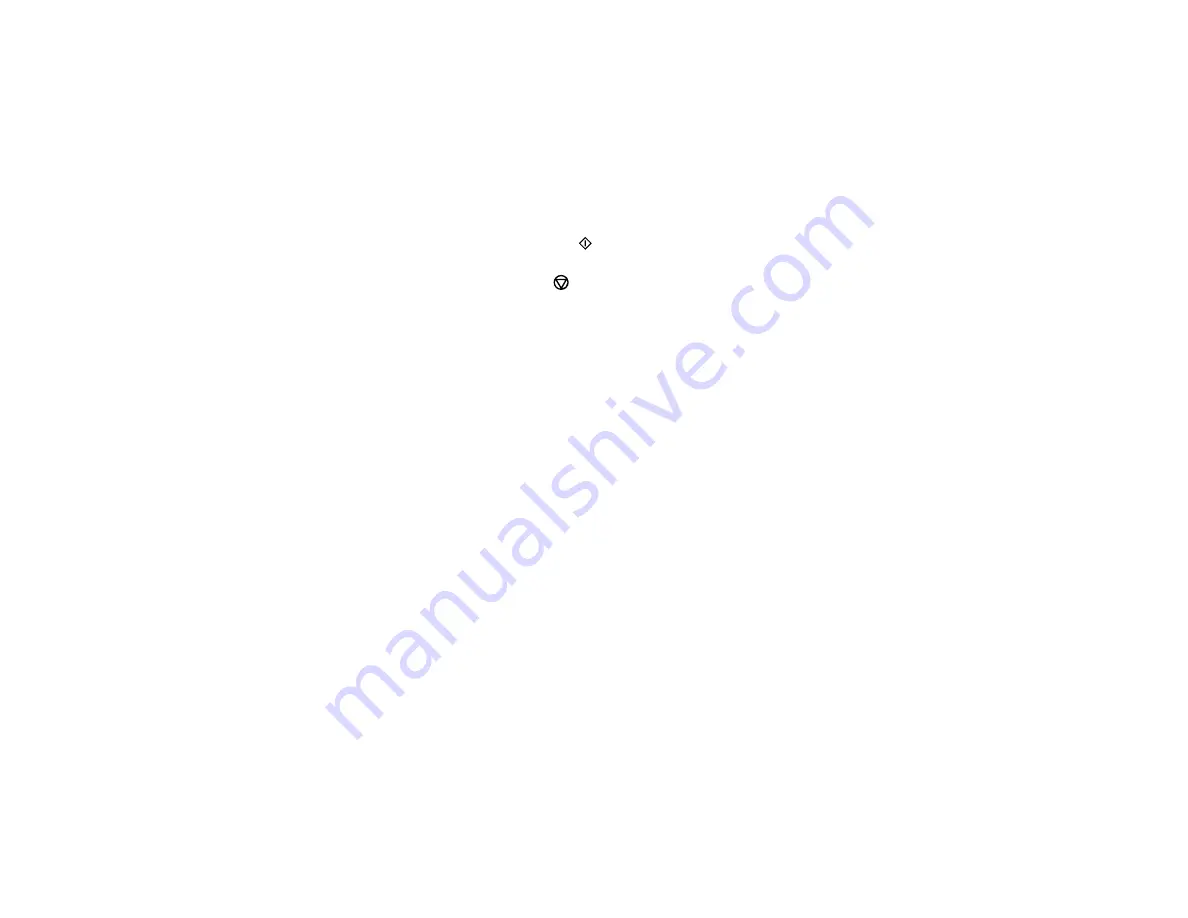
137
5.
Select one of the format options and press the
OK
button.
Note:
View the images for each option to preview the design layout.
6.
If you chose
Monthly
, select the year and month and press the
OK
button.
7.
Select the type of paper you want to print on and press the
OK
button.
8.
To print more than one sheet, press the up or down arrow button to select the number (up to 99).
9.
When you are ready to print, press the
start button.
Note:
To cancel printing, press the
stop button.
Parent topic:
Printing Personalized Projects
Related tasks
Summary of Contents for L4160 series
Page 1: ...L4160 User s Guide ...
Page 2: ......
Page 17: ...17 Product Parts Inside 1 Document cover 2 Scanner glass 3 Scanner unit 4 Control panel ...
Page 63: ...63 Related topics Copying Scanning ...
Page 146: ...146 1 Turn on your product 2 Lift up the scanner unit ...
Page 147: ...147 3 Open the ink tank cover then open the cap for the ink tank you are going to fill ...
Page 190: ...190 2 Remove any jammed paper from the rear paper feed ...
Page 191: ...191 3 Lift the scanner unit and remove any jammed paper inside ...






























