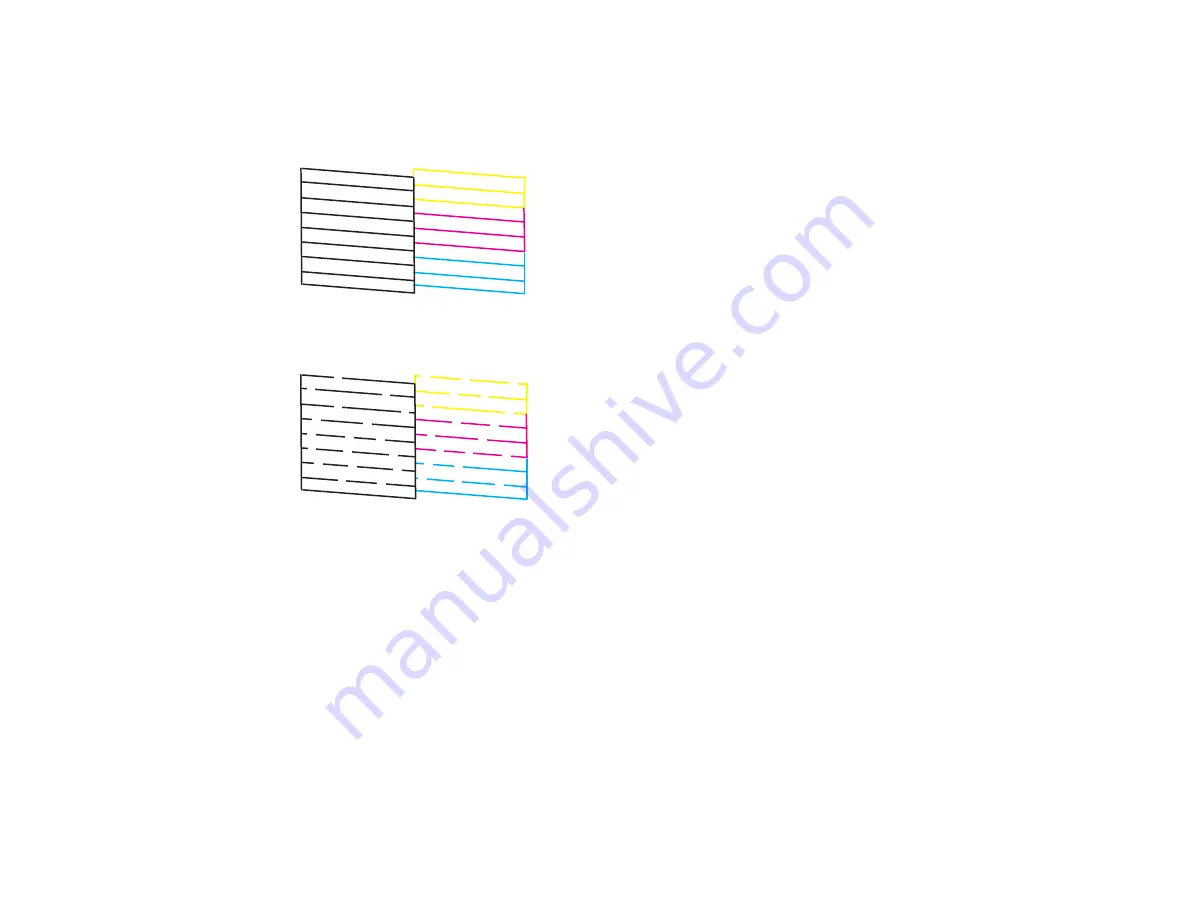
155
5.
Click
.
6.
Check the printed pattern to see if there are gaps in the lines.
Print head is clean
Print head needs cleaning
7.
If there are no gaps, click
Finish
.
If there are gaps or the pattern is faint, clean the print head.
Parent topic:
Related concepts
Related tasks
Loading Paper in the Sheet Feeder
Refilling the Ink Tanks
Cleaning the Print Head Using a Computer Utility
Summary of Contents for L4160 series
Page 1: ...L4160 User s Guide ...
Page 2: ......
Page 17: ...17 Product Parts Inside 1 Document cover 2 Scanner glass 3 Scanner unit 4 Control panel ...
Page 63: ...63 Related topics Copying Scanning ...
Page 146: ...146 1 Turn on your product 2 Lift up the scanner unit ...
Page 147: ...147 3 Open the ink tank cover then open the cap for the ink tank you are going to fill ...
Page 190: ...190 2 Remove any jammed paper from the rear paper feed ...
Page 191: ...191 3 Lift the scanner unit and remove any jammed paper inside ...






























