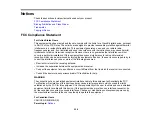223
Image data
Color:
48 bits per pixel (16 bits per pixel per color) internal
24 bits per pixel (8 bits per pixel per color) external
Grayscale:
16 bits per pixel internal
8 bits per pixel external
Black and white:
16 bits per pixel internal
1 bit per pixel external
Light source
LED
Parent topic:
Ink Specifications
Note:
This product is designed to work with genuine Epson inks. Non-Epson ink or any other ink not
specified for this printer could cause damage not covered by Epson's warranties.
The ink bottles that are used for initial product setup have a lower yield due to the ink charging process.
This process is carried out the first time you turn on the printer and guarantees better performance.
Yields vary considerably based on print jobs, print settings, paper type, frequency of use, and
temperature. Do not load paper before refilling the ink tanks.
Check the ink levels in your product frequently, and refill the ink tanks if necessary.
Color
Black, Cyan, Magenta, Yellow
Ink life
Do not use if the date on the package has expired
Temperature
Storage: –4 to 104 °F (–20 to 40 °C)
1 month at 104 °F (40 °C)
Ink freezes at 5 °F (–15 °C)
Ink thaws and is usable after approximately 2 hours at 77 °F (25 °C)
Parent topic:
Summary of Contents for L4160 series
Page 1: ...L4160 User s Guide ...
Page 2: ......
Page 17: ...17 Product Parts Inside 1 Document cover 2 Scanner glass 3 Scanner unit 4 Control panel ...
Page 63: ...63 Related topics Copying Scanning ...
Page 146: ...146 1 Turn on your product 2 Lift up the scanner unit ...
Page 147: ...147 3 Open the ink tank cover then open the cap for the ink tank you are going to fill ...
Page 190: ...190 2 Remove any jammed paper from the rear paper feed ...
Page 191: ...191 3 Lift the scanner unit and remove any jammed paper inside ...