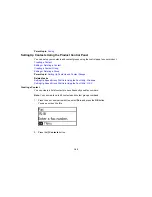8.
Do one of the following:
• If you connected an external telephone or answering machine to the product's
EXT
port, press the
up arrow button and go to the next step.
• If you did not connect an external telephone or answering machine, press the down arrow button
and go to step 11.
9.
Do one of the following:
• If you connected an external telephone or answering machine to the product's
EXT
port, press the
up arrow button to receive faxes automatically or press the down arrow to receive them manually.
Note:
If you have connected an external answering machine and selected to receive faxes
automatically, make sure the
Rings to Answer
setting is correct. If you select to receive faxes
manually, you need to answer every call and use the product’s control panel or your phone to
receive faxes.
• If you did not connect an external telephone or answering machine, press the up arrow button to
receive faxes automatically.
Note:
When no external telephone is connected to the product, Receive Mode must be set to
Auto
; otherwise you cannot receive faxes.
10. Press the
OK
button.
11. On the Confirm Settings screen, confirm the displayed settings and press the
OK
button. (Press the
back button if you need to correct or change the settings.)
12. Press the
OK
button to check the fax connection and print a report of the check result. If there are
any errors reported, try the solutions on the report, and run the check again.
Note:
• If the Select Line Type screen is displayed, select the correct line type.
• If the Select Dial Tone Detection screen is displayed, select
Disable
. However, disabling the dial
tone detection function may drop the first digit of a fax number and send the fax to the wrong
number.
Parent topic:
Setting Up Fax Features Using the Product Control Panel
151
Summary of Contents for ET-4550
Page 1: ...ET 4550 User s Guide ...
Page 2: ......
Page 12: ......
Page 21: ...1 Print head 2 Output tray 3 Edge guides 4 Paper cassette 21 ...
Page 22: ...1 Document cover 2 Scanner glass 3 Control panel Parent topic Product Parts Locations 22 ...
Page 60: ...Faxing 60 ...
Page 123: ...You see this window 123 ...
Page 170: ...You see this window 4 Select Speed Dial Group Dial List 170 ...
Page 203: ...You see a window like this 5 Click Print 203 ...