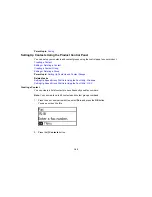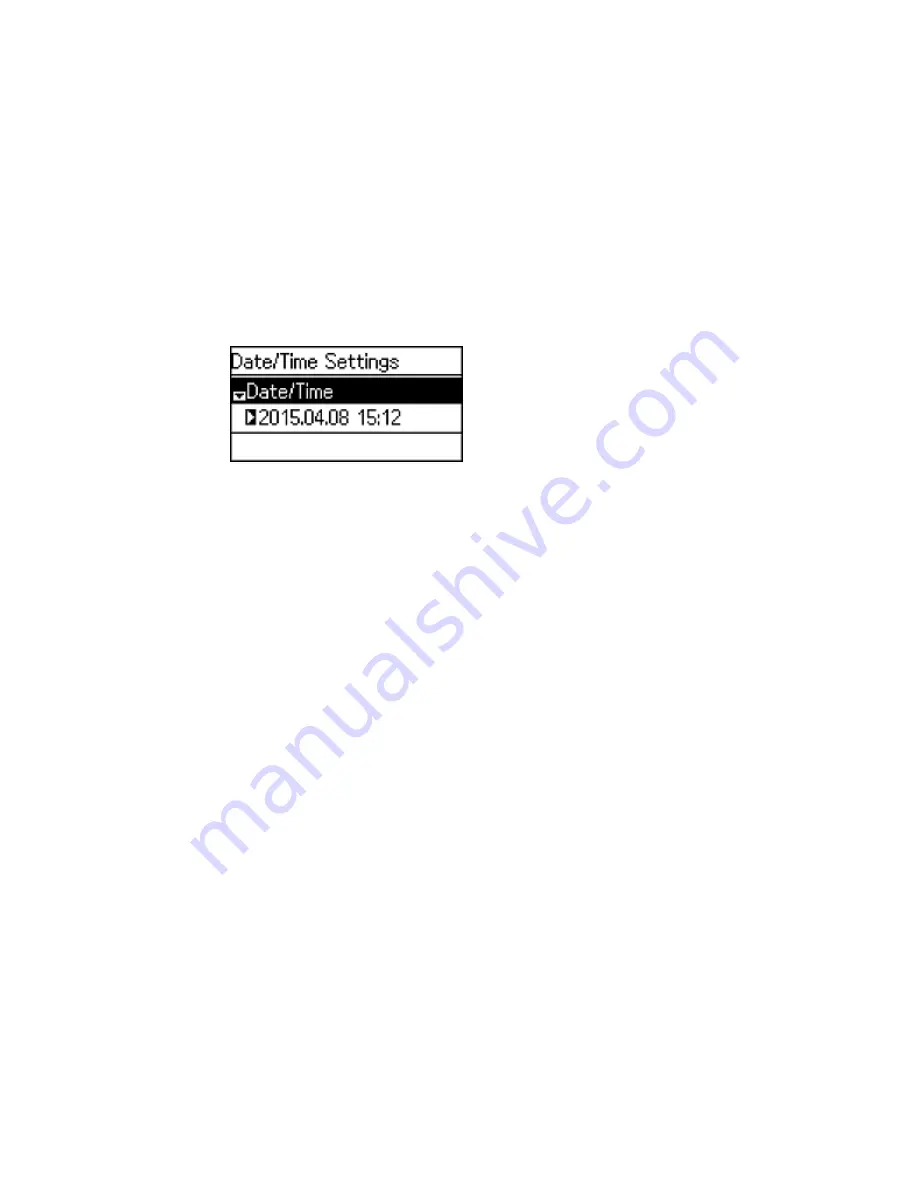
3.
Press the up or down arrow button, select
Date/Time Settings
, and press the
OK
button.
You see a screen like this:
4.
Press the up or down arrow button, select
Date/Time
, and press the
OK
button.
5.
Select the date format you want to use.
6.
Use the numeric keypad to enter the current date and press the
OK
button.
7.
Select the time format you want to use and press the
OK
button.
8.
Use the numeric keypad to enter the current time and press the
OK
button.
9.
Press the up or down arrow button, select
Date/Time Settings
, and press the
OK
button.
10. Press the up or down arrow button, select
Daylight Saving Time
, and press the
OK
button.
11. Select the setting that applies to your area:
•
Winter
: it is winter or your region does not use Daylight Saving Time (DST)
•
Summer
: it is spring or summer and your region uses Daylight Saving Time (DST)
Note:
If your region uses Daylight Saving Time (DST), you must change this setting to match the
season. When you change from
Winter
to
Summer
, your product automatically sets its clock ahead
one hour. When you change from
Summer
to
Winter
, it sets its clock back one hour.
12. If necessary, select
Time Difference
and use the up or down arrow button to set the difference
between UTC (Coordinated Universal Time) and your time zone.
Parent topic:
Setting Up Fax Features Using the Product Control Panel
149
Summary of Contents for ET-4550
Page 1: ...ET 4550 User s Guide ...
Page 2: ......
Page 12: ......
Page 21: ...1 Print head 2 Output tray 3 Edge guides 4 Paper cassette 21 ...
Page 22: ...1 Document cover 2 Scanner glass 3 Control panel Parent topic Product Parts Locations 22 ...
Page 60: ...Faxing 60 ...
Page 123: ...You see this window 123 ...
Page 170: ...You see this window 4 Select Speed Dial Group Dial List 170 ...
Page 203: ...You see a window like this 5 Click Print 203 ...