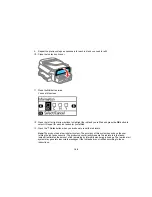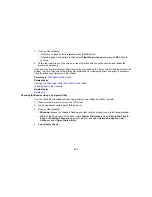Power Ink Flushing
If you still see white or dark lines or missing colors in your printouts, even after cleaning the print head
several times, you can perform a Power Ink Flushing.
Note:
After a Power Ink Flushing, you must turn off the product and wait at least 12 hours before printing
again.
Caution:
Power Ink Flushing consumes a lot of ink and should be performed only if necessary. Refill the
in the ink tanks before performing a Power Ink Flushing.
Power Ink Flushing affects the service life of the ink pads by causing them to reach their capacity sooner.
When an ink pad reaches the end of its service life, the product stops printing and you must contact
Epson for support.
Flushing the Ink Using a Computer Utility
Parent topic:
Print Head Maintenance
Related topics
Refilling Ink
Flushing the Ink Using a Computer Utility
You can use the Power Ink Flushing utility to flush the ink.
Note:
After a Power Ink Flushing, you must turn off the product and wait at least 12 hours before printing
again.
Before you begin, make sure no product lights are indicating errors.
1.
Do one of the following:
•
Windows
: Access the Windows Desktop and right-click the product icon in the Windows taskbar
and select
Printer Settings
. Then click the
Maintenance
tab.
•
OS X
: In the Apple menu or the Dock, select
System Preferences
. Select
Print & Fax
,
Print &
Scan
, or
Printers & Scanners
, select your product, and select
Options & Supplies
. Select
Utility
and select
Open Printer Utility
.
2.
Click the
Power Ink Flushing
button.
209
Summary of Contents for ET-4550
Page 1: ...ET 4550 User s Guide ...
Page 2: ......
Page 12: ......
Page 21: ...1 Print head 2 Output tray 3 Edge guides 4 Paper cassette 21 ...
Page 22: ...1 Document cover 2 Scanner glass 3 Control panel Parent topic Product Parts Locations 22 ...
Page 60: ...Faxing 60 ...
Page 123: ...You see this window 123 ...
Page 170: ...You see this window 4 Select Speed Dial Group Dial List 170 ...
Page 203: ...You see a window like this 5 Click Print 203 ...