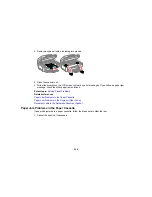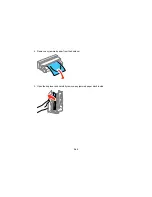Inverted Image
If your printed image is inverted unexpectedly, try these solutions:
• Turn off any mirror or inversion settings in your printing application.
• Turn off the
Mirror Image
,
Flip horizontally
, or
Reverse page orientation
settings in your printer
software. (This option has different names, depending on your operating system version.)
Note:
Leave these options turned on when you print on Epson Iron-on Cool Peel Transfer paper, if
available for your product.
Parent topic:
Solving Page Layout and Content Problems
Related tasks
Selecting Additional Layout and Print Options - Windows
Selecting Basic Print Settings - OS X
Too Many Copies Print
Make sure that the
Copies
setting in your printing program or printer software is not set for multiple
copies.
Parent topic:
Solving Page Layout and Content Problems
Blank Pages Print
If blank pages print unexpectedly, try these solutions:
• Make sure you selected the correct paper size settings in your printing program and printer software.
• If a blank page exists in a document you are printing and you want to skip printing it, select the
Skip
Blank Page
setting in your printer software.
• Run a print head nozzle check to see if any of the nozzles are clogged. Then clean the print head, if
necessary.
• Make sure your product is selected as the printer in your printing program.
• You may need to refill the ink. Visually check the ink levels.
Parent topic:
Solving Page Layout and Content Problems
Related concepts
Print Head Nozzle Check
Print Head Cleaning
251
Summary of Contents for ET-4550
Page 1: ...ET 4550 User s Guide ...
Page 2: ......
Page 12: ......
Page 21: ...1 Print head 2 Output tray 3 Edge guides 4 Paper cassette 21 ...
Page 22: ...1 Document cover 2 Scanner glass 3 Control panel Parent topic Product Parts Locations 22 ...
Page 60: ...Faxing 60 ...
Page 123: ...You see this window 123 ...
Page 170: ...You see this window 4 Select Speed Dial Group Dial List 170 ...
Page 203: ...You see a window like this 5 Click Print 203 ...