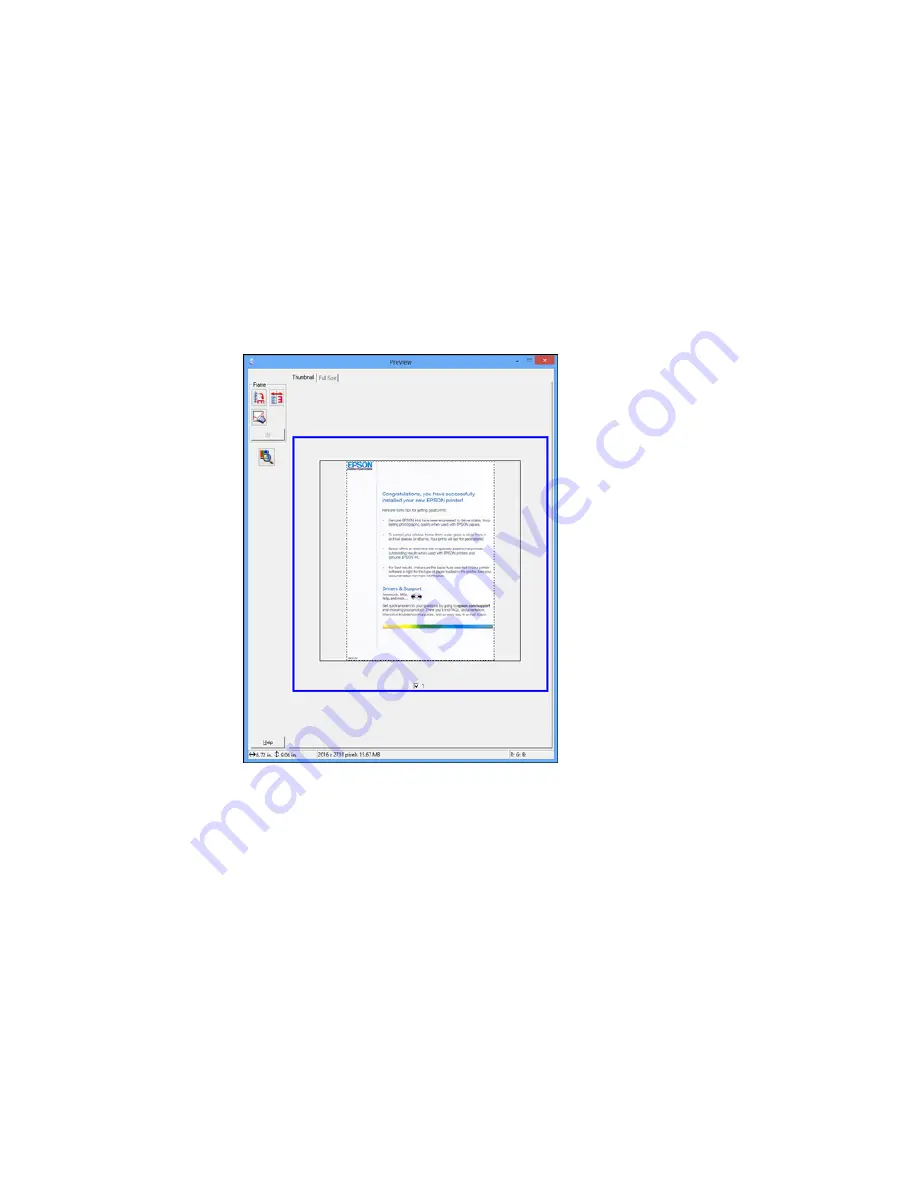
•
Thumbnail preview
: Your scan area is selected automatically, but you can change it. Place your
cursor in one corner of the desired scan area, then click and drag the cursor to the opposite corner
to create a marquee (dotted line) on the preview image.
2.
Do the following, as necessary, to work with the selected scan area:
• If the marquee is correct, continue with the next step.
• To move the marquee, click inside the scan area and drag the marquee where you want it.
127
Summary of Contents for ET-4550
Page 1: ...ET 4550 User s Guide ...
Page 2: ......
Page 12: ......
Page 21: ...1 Print head 2 Output tray 3 Edge guides 4 Paper cassette 21 ...
Page 22: ...1 Document cover 2 Scanner glass 3 Control panel Parent topic Product Parts Locations 22 ...
Page 60: ...Faxing 60 ...
Page 123: ...You see this window 123 ...
Page 170: ...You see this window 4 Select Speed Dial Group Dial List 170 ...
Page 203: ...You see a window like this 5 Click Print 203 ...






























