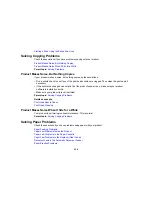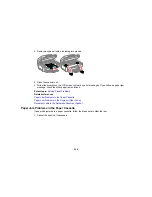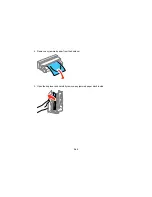8. Raise the ADF input tray and carefully remove any jammed pages.
9. Lower the ADF input tray to its original position.
10. Reload your originals.
Caution:
Make sure you do not load the ADF beyond its capacity for your paper size. Also make sure
your originals are not bent, folded, or curled and do not have tape, staples, or other materials that
could obstruct the feeder.
11. Follow the prompts on the LCD screen to clear any error messages. If you still see a paper jam
message, check the other paper jam solutions.
Parent topic:
Solving Paper Problems
Related references
Paper Jam Problems Inside the Product
Paper Jam Problems in the Paper Cassette
Paper Jam Problems in the Duplexer (Rear Cover)
246
Summary of Contents for ET-4550
Page 1: ...ET 4550 User s Guide ...
Page 2: ......
Page 12: ......
Page 21: ...1 Print head 2 Output tray 3 Edge guides 4 Paper cassette 21 ...
Page 22: ...1 Document cover 2 Scanner glass 3 Control panel Parent topic Product Parts Locations 22 ...
Page 60: ...Faxing 60 ...
Page 123: ...You see this window 123 ...
Page 170: ...You see this window 4 Select Speed Dial Group Dial List 170 ...
Page 203: ...You see a window like this 5 Click Print 203 ...