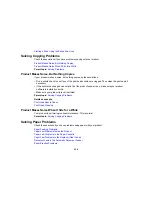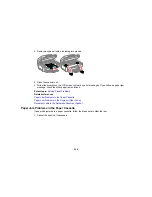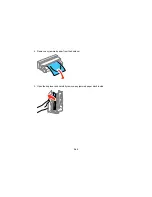• Make sure the ink drying time has not been increased for double-sided printing.
•
Windows
: Click the
Maintenance
or
Utility
tab, select
Extended Settings
or
Speed and Progress
,
and select the following settings:
•
Always Spool RAW Datatype
•
Page Rendering Mode
•
Print as Bitmap
Parent topic:
Solving Problems Printing from a Computer
Related references
Windows System Requirements
OS X System Requirements
Paper or Media Type Settings - Product Software
Related tasks
Selecting Basic Print Settings - Windows
Selecting Extended Settings - Windows
Selecting Basic Print Settings - OS X
Selecting Printing Preferences - OS X
Solving Page Layout and Content Problems
Check these sections if you have problems with the layout or content of your printed pages.
Note:
When printing using AirPrint, the available print settings are different from those covered in this
manual. See the Apple website for details.
Inverted Image
Too Many Copies Print
Blank Pages Print
Incorrect Margins on Printout
Incorrect Characters Print
Incorrect Image Size or Position
Slanted Printout
Parent topic:
Solving Problems
250
Summary of Contents for ET-4550
Page 1: ...ET 4550 User s Guide ...
Page 2: ......
Page 12: ......
Page 21: ...1 Print head 2 Output tray 3 Edge guides 4 Paper cassette 21 ...
Page 22: ...1 Document cover 2 Scanner glass 3 Control panel Parent topic Product Parts Locations 22 ...
Page 60: ...Faxing 60 ...
Page 123: ...You see this window 123 ...
Page 170: ...You see this window 4 Select Speed Dial Group Dial List 170 ...
Page 203: ...You see a window like this 5 Click Print 203 ...