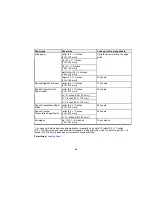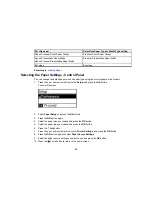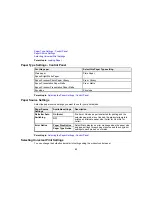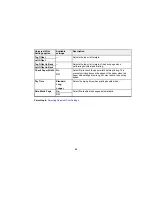3.
Follow the instructions on the LCD screen to complete WPS setup.
4.
Press the
OK
button to return to the Home screen.
If the network connection is successful, the
Wi-Fi icon appears in the upper-right corner of the
LCD screen.
Parent topic:
Wi-Fi Protected Setup (WPS)
Printing a Network Status Sheet
You can print a network status sheet to help you determine the causes of any problems you may have
using your product on a network.
1.
Press the up or down arrow button, select
Setup
, and press the
OK
button.
You see this screen:
2.
Press the down arrow button, select
Network Settings
, and press the
OK
button.
3.
Press the down arrow button, select
Network Status
, and press the
OK
button.
4.
Press the down arrow button, select
Print Status Sheet
, and press the
OK
button.
You see a screen like this:
40
Summary of Contents for ET-4550
Page 1: ...ET 4550 User s Guide ...
Page 2: ......
Page 12: ......
Page 21: ...1 Print head 2 Output tray 3 Edge guides 4 Paper cassette 21 ...
Page 22: ...1 Document cover 2 Scanner glass 3 Control panel Parent topic Product Parts Locations 22 ...
Page 60: ...Faxing 60 ...
Page 123: ...You see this window 123 ...
Page 170: ...You see this window 4 Select Speed Dial Group Dial List 170 ...
Page 203: ...You see a window like this 5 Click Print 203 ...