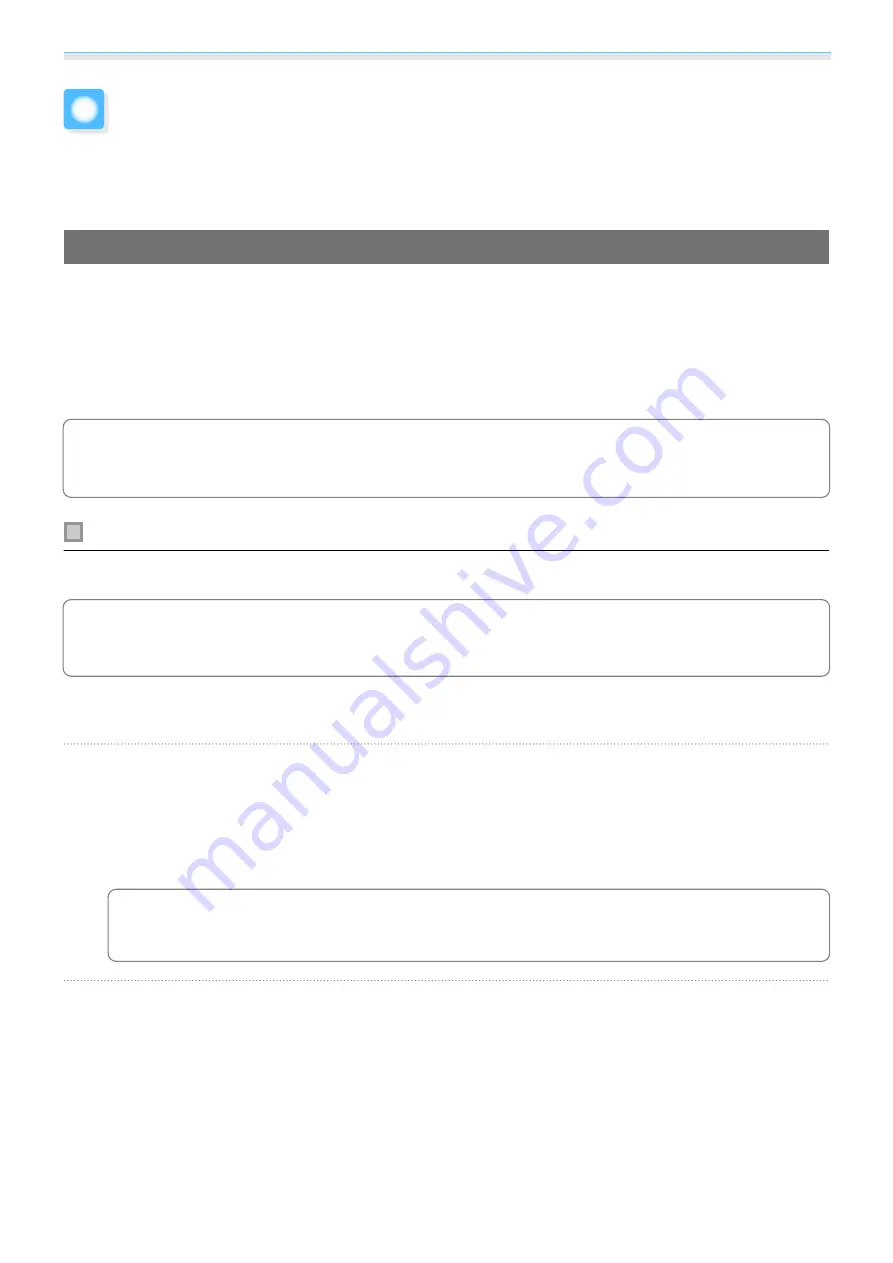
Useful Functions
63
Operations and Settings Using the Network
When the projector is connected to a network, you can make settings and control the projector from a
computer or smart device over the network.
Making Settings and Performing Operations from a Web Browser
When a computer or smart device with a Web browser is connected to the same network as the projector,
you can change the projector's settings in the same way as operating a remote control.
Change settings using Web Control, and perform operations using Web Remote.
The following Web browsers are supported.
Windows: Internet Explorer 8, 9 and 10 (except for Metro)
Mac OS X: Safari
c
If you set
Standby Mode
to
Communication On
, you can use the Web browser to make settings
and perform control even if the projector is in standby mode (when the power is off).
s
Settings
-
Standby Mode
Changing the projector's settings (Web Control)
By using Web Control, you can change the projector's settings.
c
If your Web browser is set up to connect via a proxy server, the Web Control screen cannot be
displayed. To display Web Control, you need to make settings so that a proxy server is not used for
a connection.
Displaying the Web Control screen on your computer
a
Start the Web browser, and then enter the IP address of the projector in the address input
box of the Web browser.
The Web Control screen is displayed.
When Web Control Password is set in the Network menu from the projector's Configuration menu, the
password entry screen is displayed. Enter the text set in Web Control Password.
s
c
You can check the projector's IP address from the Configuration menu.
s
Network
-
Net.
Info. - Wired LAN
b
The user ID and password entry screen is displayed. Enter "EPSONWEB" as the user ID.
The default password is "admin".






























