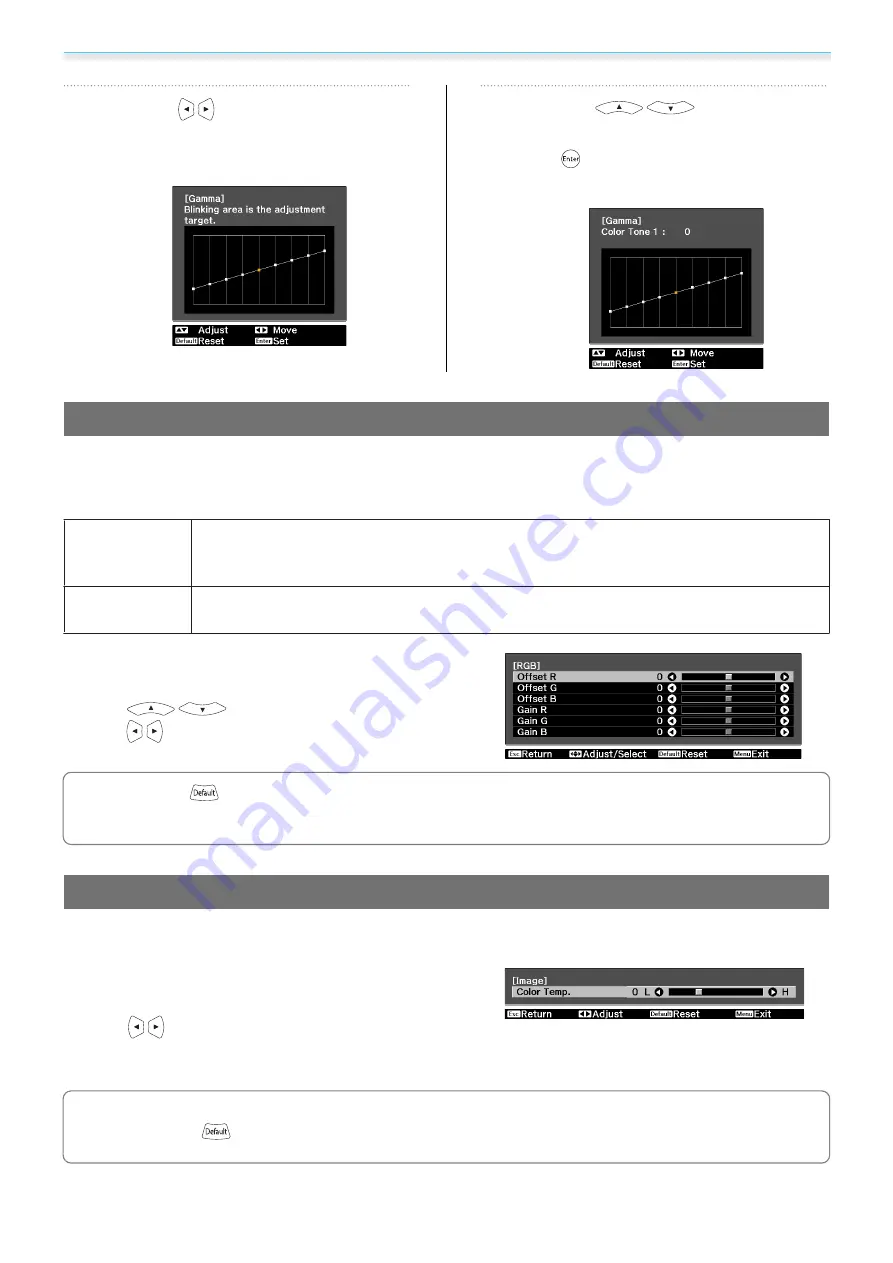
Setting Image Quality
49
a
Use the
buttons to select the
part you want to adjust from the
graph.
b
Use the
buttons to
adjust the brightness, and then press
the
button to confirm the
selection.
RGB (Offset/Gain)
For the image's brightness, you can adjust the dark areas (Offset) and the bright areas (Gain) for R (red), G
(green), and B (blue). Increase the number to brighten the image, and decrease the number to darken the
image.
Offset
When the image is made brighter, shading for the darker sections is more vividly expressed.
When the image is made darker, the image appears more full-bodied but shading for the
darker sections is harder to distinguish.
Gain
When the image is made brighter, the bright sections become whiter and shading is lost.
When the image is made darker, shading for the bright sections is more vividly expressed.
The menu is displayed in the following order.
Image
-
Advanced
-
RGB
Use the
buttons to select the item, and then
use the
buttons to make the adjustments.
c
Press the
button to return the adjustments to their default values.
Color Temp.
You can adjust the color temperature. Make adjustments if the image is a little too blue or too red.
The menu is displayed in the following order.
Image
-
Color Temp.
Use the
buttons to make adjustments.
Blue tints grow stronger as the value is increased, and red
tints grow stronger as the value is reduced.
c
•
The
Color Temp.
setting varies with the
Color Mode
setting.
•
Press the
button to return the adjustments to their default values.






























