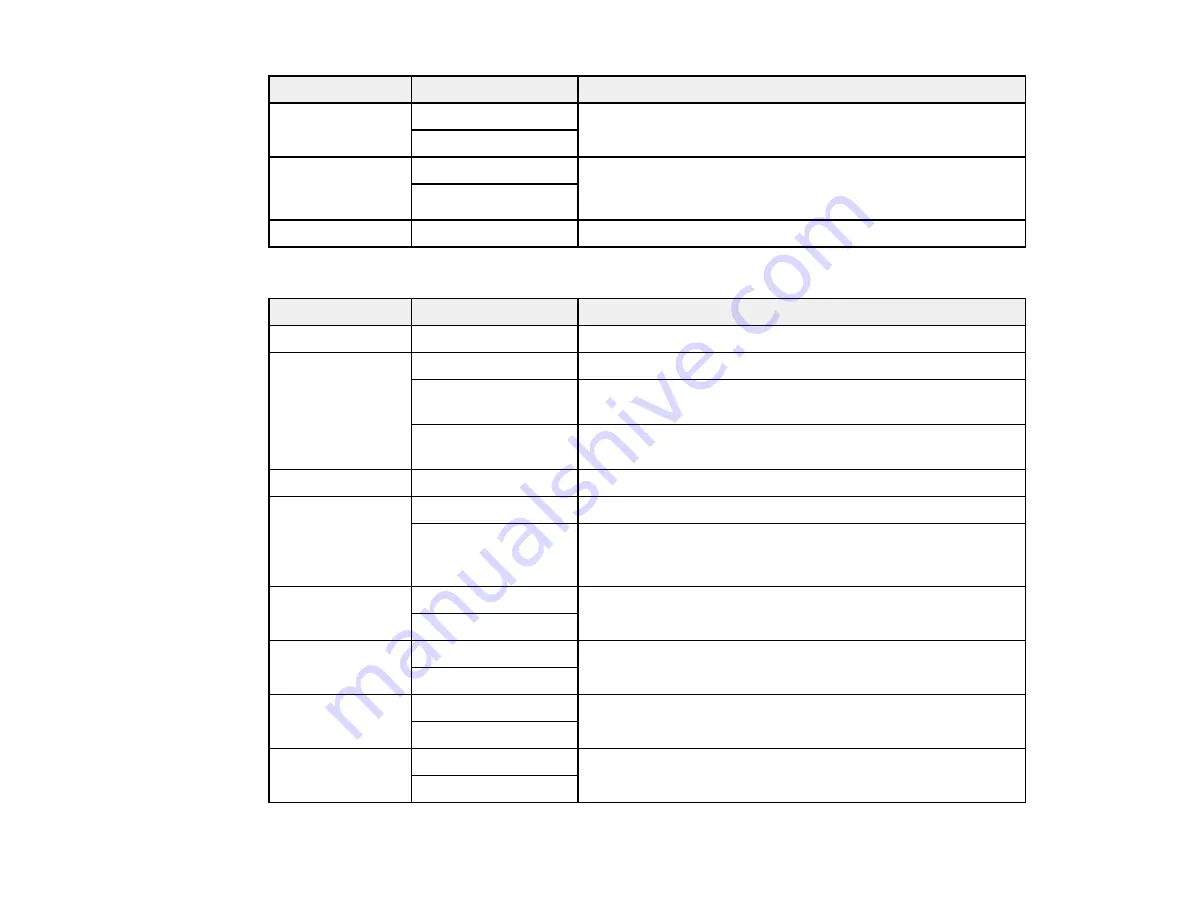
97
Copying option
Available settings
Description
Color option
B&W
Select
B&W
to copy in black-and-white or
Color
to copy in
color.
Color
2-Sided
1>1-Sided
Select to make 2-sided copies. When you select
1>2-Sided
,
also select the orientation and binding edge for your
originals or copies.
1>2-Sided
Density selector
Varying levels
Adjusts the lightness or darkness of copies
Advanced Settings
Copying option
Available settings
Description
Paper Setting
Various settings
Select the paper size and the paper type
Reduce/Enlarge
Actual Size
Copies the original at its full size
45%->195%
and
other conversions
Automatically converts from one size to another
Auto Fit Page
Automatically sizes the image to fit the paper size you
selected
Original Size
Various sizes
Select the document size of your original
Multi-Page
Single Page
Copies each page of the original onto an individual sheet
2-up
Copies multiple page documents onto one sheet. Scroll
down and select the document orientation and layout order
settings as necessary.
Quality
Standard
Select the quality for copying. Selecting
High
provides
higher quality printing, but the printing speed may be slower.
High
Original
Orientation
Portrait
Select the orientation of your original
Landscape
Remove Shadow Off
Select
On
to remove the shadows in the background of the
original or in the center of booklet copies
On
Remove Punch
Holes
Off
Select
On
to remove the binding holes
On
Summary of Contents for EcoTank ET-15000 Series
Page 1: ...ET 15000 User s Guide ...
Page 2: ......
Page 45: ...45 Related tasks Setting Up Epson Connect Services Related topics Wi Fi or Wired Networking ...
Page 154: ...154 You see an Epson Scan 2 window like this ...
Page 156: ...156 You see an Epson Scan 2 window like this ...
Page 168: ...168 1 Click the Settings button You see a screen like this 2 Click the File Name Settings tab ...
Page 170: ...170 You see a screen like this 2 Click the Save Settings tab ...
Page 173: ...173 You see a screen like this 2 Click the Customize Actions tab ...
Page 175: ...175 You see this window ...
Page 241: ...241 You see a screen like this 6 Select Print The nozzle check pattern is printed ...
Page 272: ...272 9 Close the ink tank cover until it clicks into place 10 Close the scanner unit ...






























