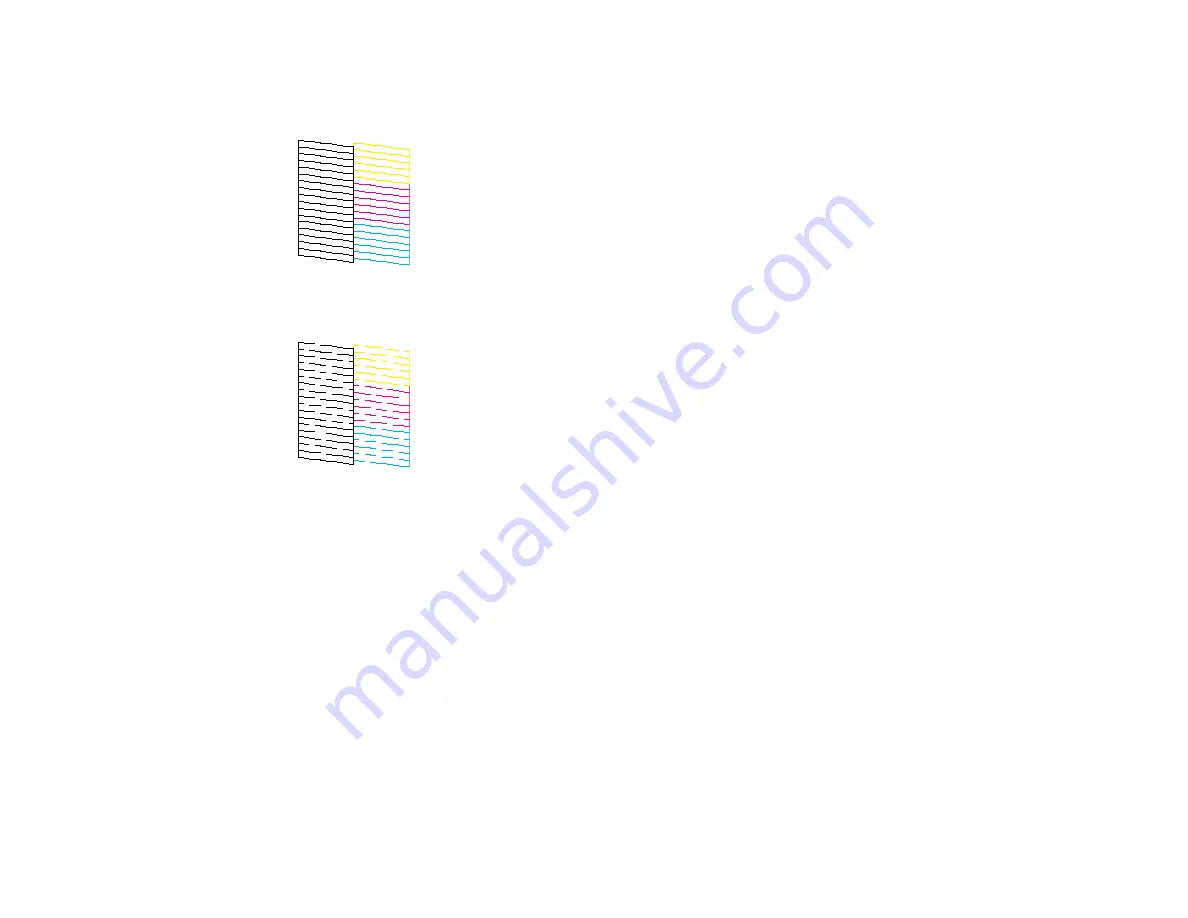
247
7.
Check the printed pattern to see if there are gaps in the lines.
Print head is clean
Print head needs cleaning
8.
Do one of the following:
• If there are no gaps, the print head is clean. Select
O
.
• If there are gaps or the pattern is faint, select
X
. Follow the instructions on the screen to clean the
print head.
If you don’t see any improvement after cleaning the print head up to 3 times, turn off the product and wait
at least 12 hours without printing. Then try cleaning the print head again. If quality still does not improve,
run a Power Cleaning. If there is still no improvement, contact Epson support.
Parent topic:
Related references
Related tasks
Checking the Nozzles Using the Product Control Panel
Power Cleaning Using the Product Control Panel
Summary of Contents for EcoTank ET-15000 Series
Page 1: ...ET 15000 User s Guide ...
Page 2: ......
Page 45: ...45 Related tasks Setting Up Epson Connect Services Related topics Wi Fi or Wired Networking ...
Page 154: ...154 You see an Epson Scan 2 window like this ...
Page 156: ...156 You see an Epson Scan 2 window like this ...
Page 168: ...168 1 Click the Settings button You see a screen like this 2 Click the File Name Settings tab ...
Page 170: ...170 You see a screen like this 2 Click the Save Settings tab ...
Page 173: ...173 You see a screen like this 2 Click the Customize Actions tab ...
Page 175: ...175 You see this window ...
Page 241: ...241 You see a screen like this 6 Select Print The nozzle check pattern is printed ...
Page 272: ...272 9 Close the ink tank cover until it clicks into place 10 Close the scanner unit ...






























