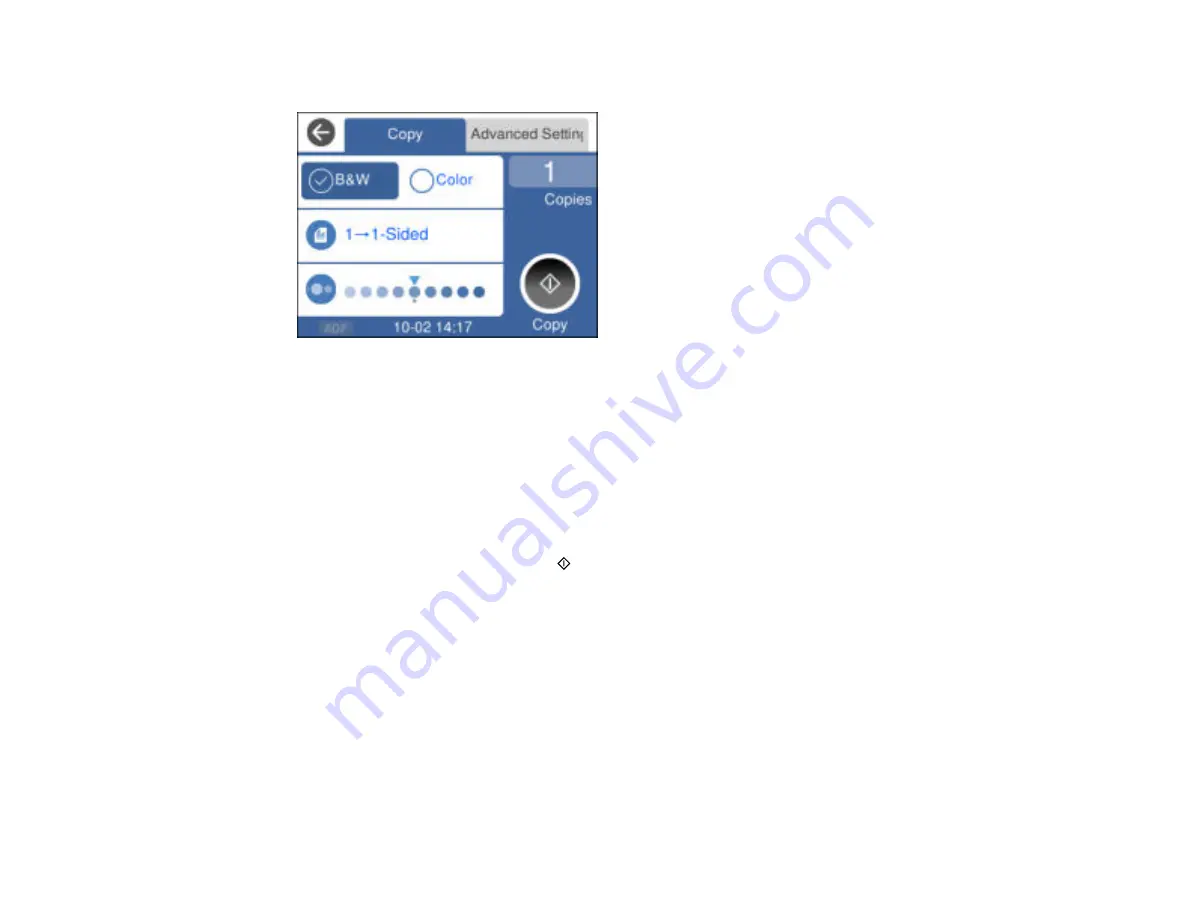
96
You see a screen like this:
5.
Select the
Advanced Settings
tab.
6.
Enable one of these options:
•
ID Card Copy
: Scan and copy both sides of an ID card onto one side of the paper.
•
Borderless Copy
: Copy a photo with borders and remove the borders from the copy.
7.
To print more than one copy, select
Copies
and use the displayed numeric keypad to select the
number of copies (up to 99).
8.
Change any of the displayed settings as necessary.
9.
When you are ready to copy, select
Copy
.
Note:
To cancel printing, select
Cancel
on the LCD screen.
Parent topic:
Copying Options
Select the copying options you want to use for your copies.
Note:
Not all options or settings may be available, depending on other copying settings.
Copy
Summary of Contents for EcoTank ET-15000 Series
Page 1: ...ET 15000 User s Guide ...
Page 2: ......
Page 45: ...45 Related tasks Setting Up Epson Connect Services Related topics Wi Fi or Wired Networking ...
Page 154: ...154 You see an Epson Scan 2 window like this ...
Page 156: ...156 You see an Epson Scan 2 window like this ...
Page 168: ...168 1 Click the Settings button You see a screen like this 2 Click the File Name Settings tab ...
Page 170: ...170 You see a screen like this 2 Click the Save Settings tab ...
Page 173: ...173 You see a screen like this 2 Click the Customize Actions tab ...
Page 175: ...175 You see this window ...
Page 241: ...241 You see a screen like this 6 Select Print The nozzle check pattern is printed ...
Page 272: ...272 9 Close the ink tank cover until it clicks into place 10 Close the scanner unit ...






























