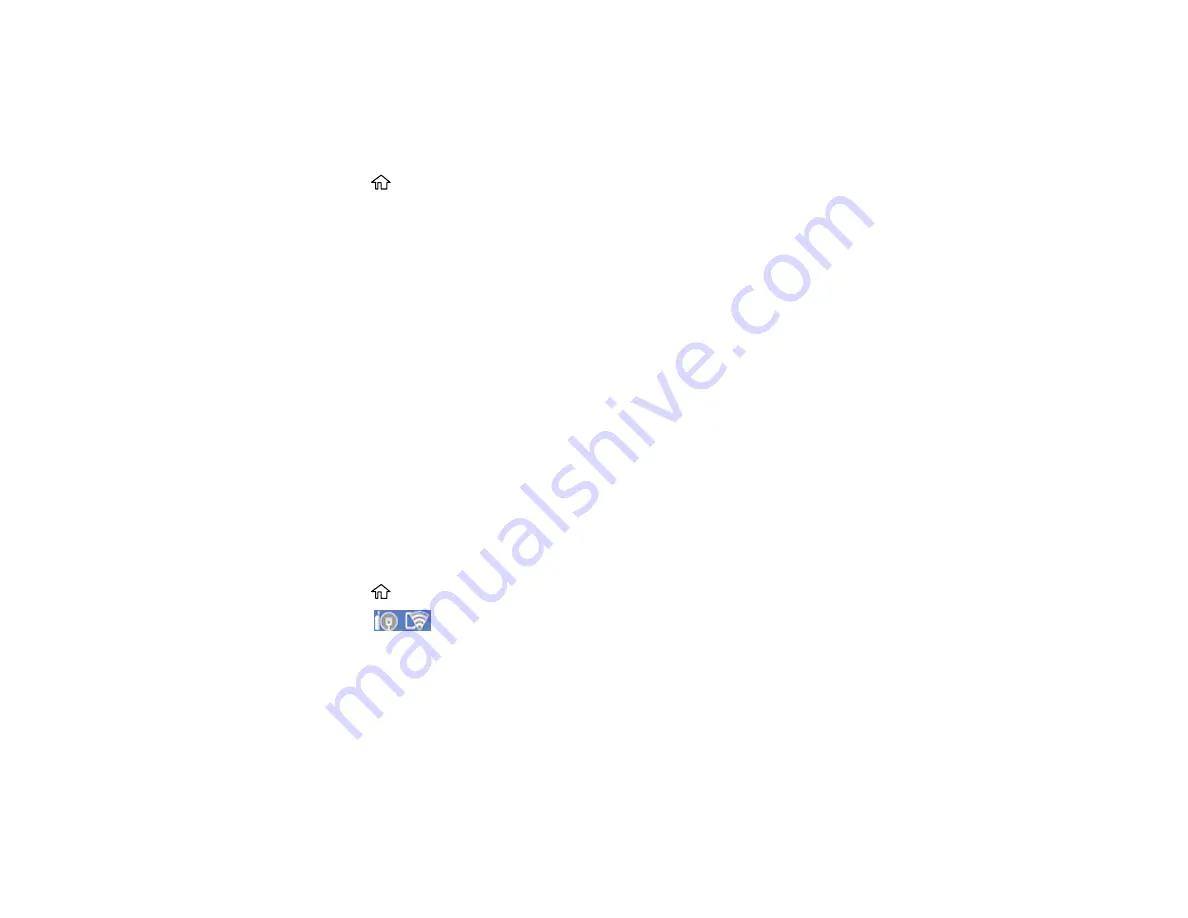
57
8.
Use your computer or wireless device to select the Wi-Fi network name (SSID) displayed on the
LCD screen, then enter the password shown.
Note:
Make a note of the SSID and password that appear.
9.
Press the
home button to return to the home screen.
Computers and wireless devices can now access the product using the new network name and
password.
Parent topic:
Wi-Fi Protected Setup (WPS)
If your network uses a WPS-enabled wireless router or access point, you can quickly connect your
product to the network using Wi-Fi Protected Setup (WPS).
Note:
To check if your router is WPS-enabled, look for a button labeled
WPS
on your router or access
point. If there is no hardware button, there may be a virtual WPS button in the software for the device.
Check your network product documentation for details.
Using WPS to Connect to a Network
Parent topic:
Using WPS to Connect to a Network
If you have a WPS-enabled wireless router or access point, you can use Wi-Fi Protected Setup (WPS) to
connect your product to the network.
1.
Press the
home button, if necessary.
2.
Select the
icon.
Summary of Contents for EcoTank ET-15000 Series
Page 1: ...ET 15000 User s Guide ...
Page 2: ......
Page 45: ...45 Related tasks Setting Up Epson Connect Services Related topics Wi Fi or Wired Networking ...
Page 154: ...154 You see an Epson Scan 2 window like this ...
Page 156: ...156 You see an Epson Scan 2 window like this ...
Page 168: ...168 1 Click the Settings button You see a screen like this 2 Click the File Name Settings tab ...
Page 170: ...170 You see a screen like this 2 Click the Save Settings tab ...
Page 173: ...173 You see a screen like this 2 Click the Customize Actions tab ...
Page 175: ...175 You see this window ...
Page 241: ...241 You see a screen like this 6 Select Print The nozzle check pattern is printed ...
Page 272: ...272 9 Close the ink tank cover until it clicks into place 10 Close the scanner unit ...






























