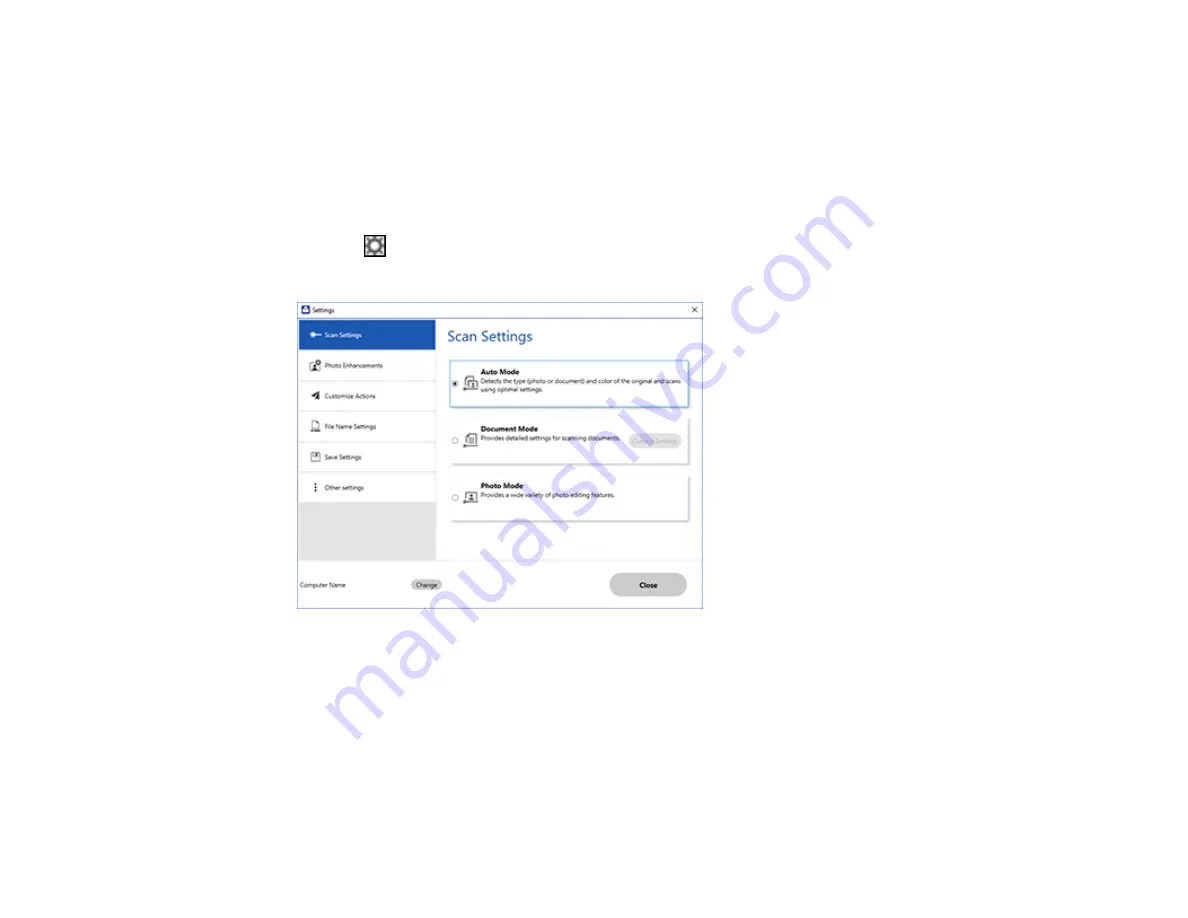
166
2.
Select the Epson product you want to use with your computer and click
OK
.
Parent topic:
Selecting Epson ScanSmart Settings
Changing the Scan Settings
You can change detailed scan settings such as the resolution, document size, and more.
Note:
If you select
Auto Mode
, you cannot change the scan settings.
1.
Click the
Settings
button.
You see a screen like this:
2.
Do one of the following:
• To change Document Mode settings, select
Document Mode
>
Custom Settings
.
• To change Photo Mode settings, select
Photo Mode
and click
Close
. When you start a scan, you
will be prompted to select scan settings.
Summary of Contents for EcoTank ET-15000 Series
Page 1: ...ET 15000 User s Guide ...
Page 2: ......
Page 45: ...45 Related tasks Setting Up Epson Connect Services Related topics Wi Fi or Wired Networking ...
Page 154: ...154 You see an Epson Scan 2 window like this ...
Page 156: ...156 You see an Epson Scan 2 window like this ...
Page 168: ...168 1 Click the Settings button You see a screen like this 2 Click the File Name Settings tab ...
Page 170: ...170 You see a screen like this 2 Click the Save Settings tab ...
Page 173: ...173 You see a screen like this 2 Click the Customize Actions tab ...
Page 175: ...175 You see this window ...
Page 241: ...241 You see a screen like this 6 Select Print The nozzle check pattern is printed ...
Page 272: ...272 9 Close the ink tank cover until it clicks into place 10 Close the scanner unit ...






























