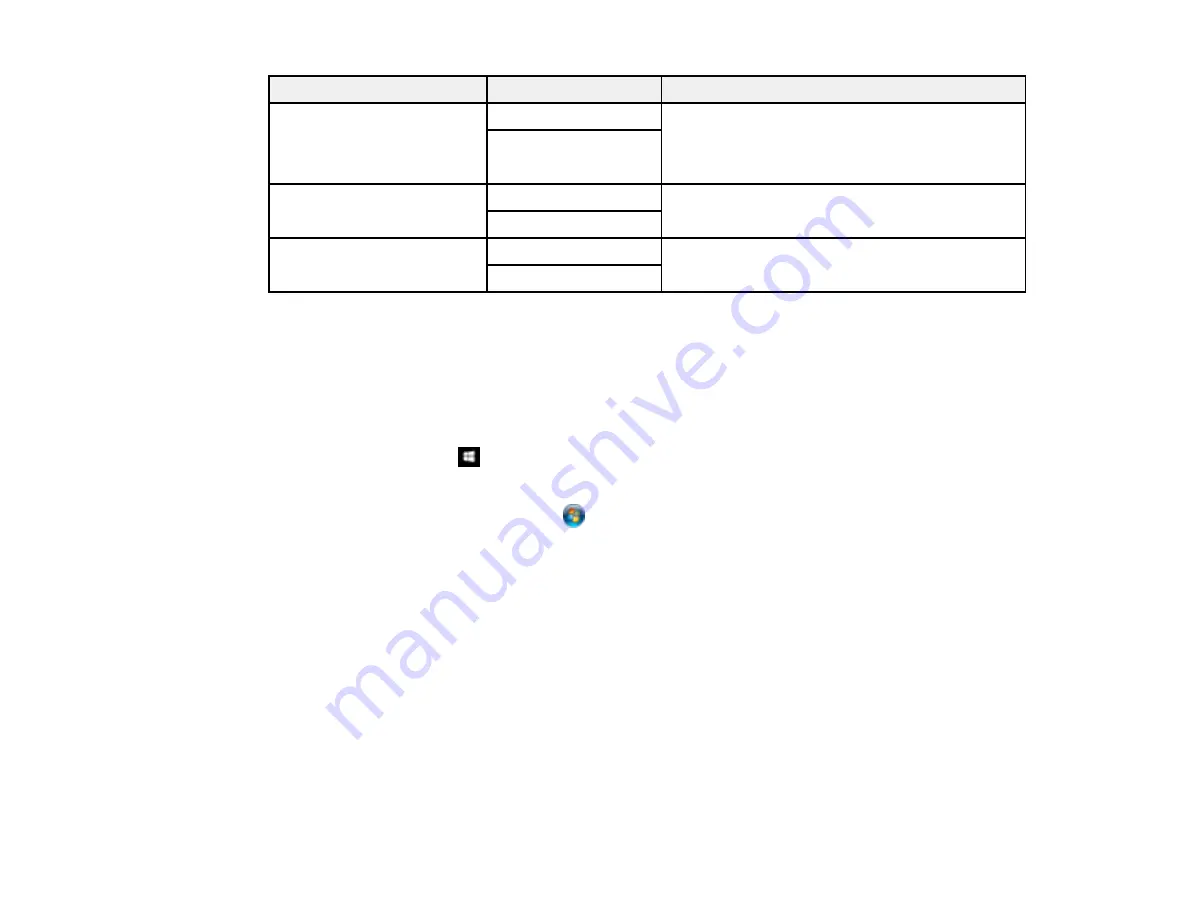
151
Scan to setting
Available options
Description
Remove Shadow
On
Erases the shadows that appear in the center of
a document when copying a book or the
shadows that appear around a document when
copying thick paper
Off
Remove Punch Holes
On
Erases the binding holes on a document
Off
Clear All Settings
Yes
Resets the scan settings to the default settings
No
Parent topic:
Starting a Scan Using the Product Control Panel
Changing Default Scan Job Settings
You can view or change the default scan job settings your product uses when you scan to your
computer. You do this using the Event Manager program.
1.
Do one of the following to open Event Manager:
•
Windows 10:
Click
and select
Epson Software
>
Event Manager
.
•
Windows 8.x
: Navigate to the
Apps
screen and select
Event Manager
.
•
Windows (other versions)
: Click
or
Start
>
All Programs
or
Programs
>
Epson Software
>
Event Manager
.
•
Mac
: Open the
Applications
folder, click
Epson Software
, and select
Event Manager
.
2.
Open the
Scanner
(Windows) or
Select Scanner
(Mac) drop-down list and select your product, if
necessary.
3.
Click
Make Job Settings
.
4.
Open the
Edit Job Settings
drop-down list and select the scan job settings you want to view or
change.
5.
Change the settings as necessary.
6.
Click
OK
.
7.
Click
Close
to close the Event Manager window.
Parent topic:
Summary of Contents for EcoTank ET-15000 Series
Page 1: ...ET 15000 User s Guide ...
Page 2: ......
Page 45: ...45 Related tasks Setting Up Epson Connect Services Related topics Wi Fi or Wired Networking ...
Page 154: ...154 You see an Epson Scan 2 window like this ...
Page 156: ...156 You see an Epson Scan 2 window like this ...
Page 168: ...168 1 Click the Settings button You see a screen like this 2 Click the File Name Settings tab ...
Page 170: ...170 You see a screen like this 2 Click the Save Settings tab ...
Page 173: ...173 You see a screen like this 2 Click the Customize Actions tab ...
Page 175: ...175 You see this window ...
Page 241: ...241 You see a screen like this 6 Select Print The nozzle check pattern is printed ...
Page 272: ...272 9 Close the ink tank cover until it clicks into place 10 Close the scanner unit ...






























