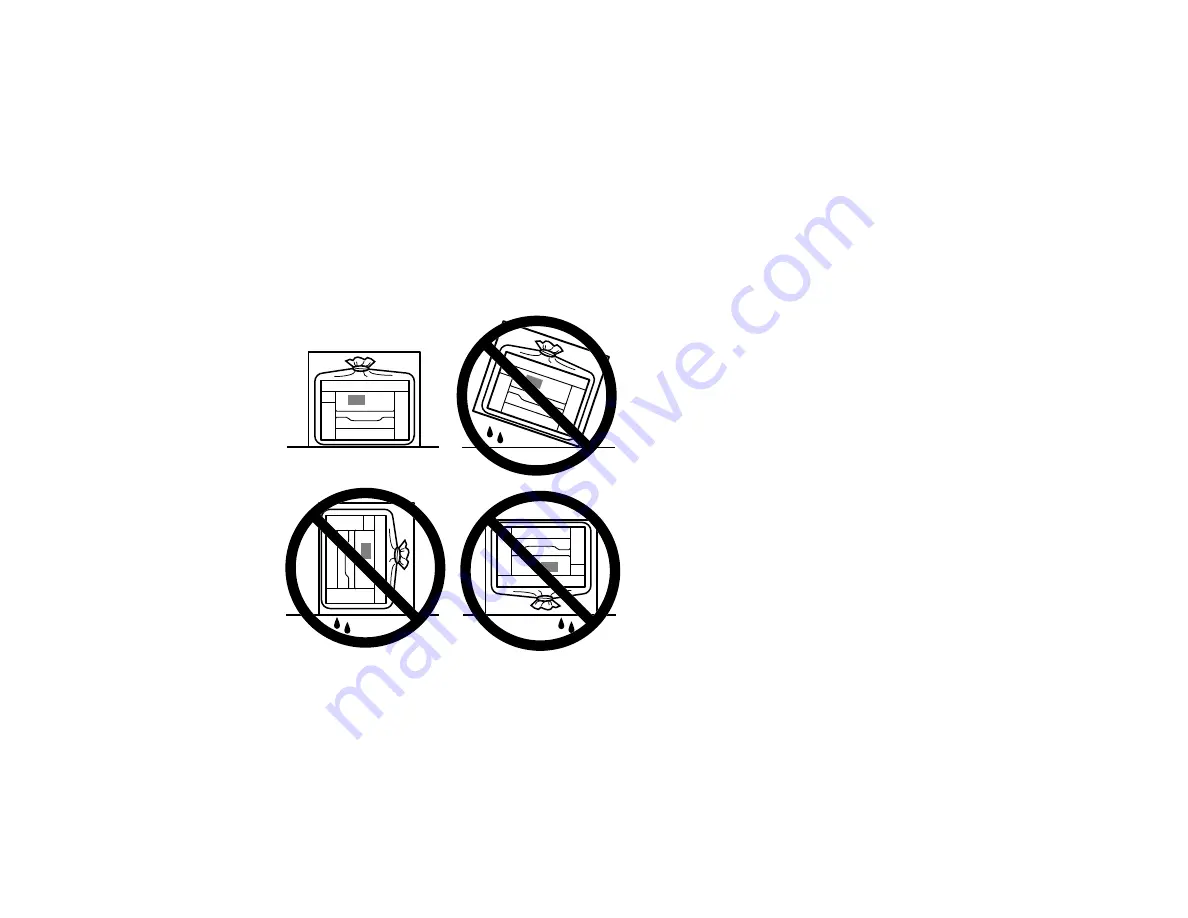
269
10. Replace the paper, slide in the paper cassette, and connect the power cord and any interface
cables.
Parent topic:
Cleaning and Transporting Your Product
Transporting Your Product
If you need to store your product or transport it some distance, prepare it for transportation as described
here.
Caution
: During transportation and storage, follow these guidelines:
• When storing or transporting the product, place the product in a plastic bag and fold it closed. Avoid
tilting the product, placing it vertically, or turning it upside down; otherwise ink may leak.
• When storing or transporting an ink bottle after removing its seal, do not tilt the bottle and do not
subject it to impacts or temperature changes. Otherwise, ink may leak even if the cap on the ink bottle
is tightened securely. Be sure to keep the ink bottle upright when tightening the cap, and take
measures to prevent ink from leaking when transporting the ink bottles.
• Do not put opened ink bottles in the box with the product.
• Do not carry the product by its control panel; this may damage the product.
Summary of Contents for EcoTank ET-15000 Series
Page 1: ...ET 15000 User s Guide ...
Page 2: ......
Page 45: ...45 Related tasks Setting Up Epson Connect Services Related topics Wi Fi or Wired Networking ...
Page 154: ...154 You see an Epson Scan 2 window like this ...
Page 156: ...156 You see an Epson Scan 2 window like this ...
Page 168: ...168 1 Click the Settings button You see a screen like this 2 Click the File Name Settings tab ...
Page 170: ...170 You see a screen like this 2 Click the Save Settings tab ...
Page 173: ...173 You see a screen like this 2 Click the Customize Actions tab ...
Page 175: ...175 You see this window ...
Page 241: ...241 You see a screen like this 6 Select Print The nozzle check pattern is printed ...
Page 272: ...272 9 Close the ink tank cover until it clicks into place 10 Close the scanner unit ...






























