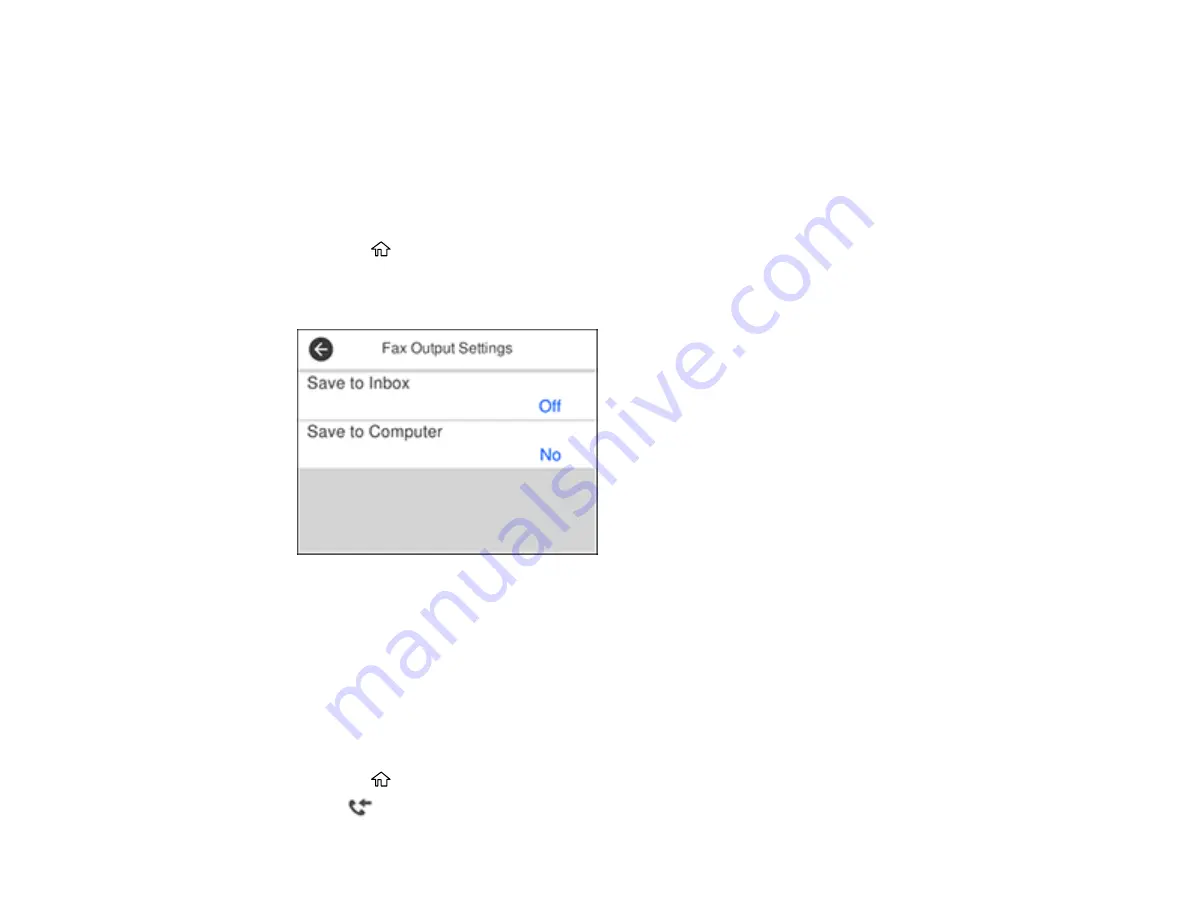
221
6.
Enter the fax number you expect to receive the fax from.
7.
Select
Polling
to start receiving the fax.
Parent topic:
Saving and Viewing Received Faxes
You can save received faxes in your product's memory and view them on the LCD screen. The inbox
can hold up to 100 documents but can vary depending on the file size of the documents.
1.
Press the
home button, if necessary.
2.
Select
Settings
>
General Settings
>
Fax Settings
>
Receive Settings
>
Fax Output Settings
.
You see a screen like this:
3.
Select
Save to Inbox
.
4.
Set
Save to Inbox
to
On
.
5.
Select
Option When Memory is Full
and choose an option.
6.
Select
Inbox Password Settings
to set, change, or reset the password for the inbox.
Note:
You cannot set an Inbox password if you set
Option When Memory is Full
to
Receive and
print faxes
.
7.
Press the
home button.
8.
Select
. Enter the inbox password, if necessary.
Summary of Contents for EcoTank ET-15000 Series
Page 1: ...ET 15000 User s Guide ...
Page 2: ......
Page 45: ...45 Related tasks Setting Up Epson Connect Services Related topics Wi Fi or Wired Networking ...
Page 154: ...154 You see an Epson Scan 2 window like this ...
Page 156: ...156 You see an Epson Scan 2 window like this ...
Page 168: ...168 1 Click the Settings button You see a screen like this 2 Click the File Name Settings tab ...
Page 170: ...170 You see a screen like this 2 Click the Save Settings tab ...
Page 173: ...173 You see a screen like this 2 Click the Customize Actions tab ...
Page 175: ...175 You see this window ...
Page 241: ...241 You see a screen like this 6 Select Print The nozzle check pattern is printed ...
Page 272: ...272 9 Close the ink tank cover until it clicks into place 10 Close the scanner unit ...






























