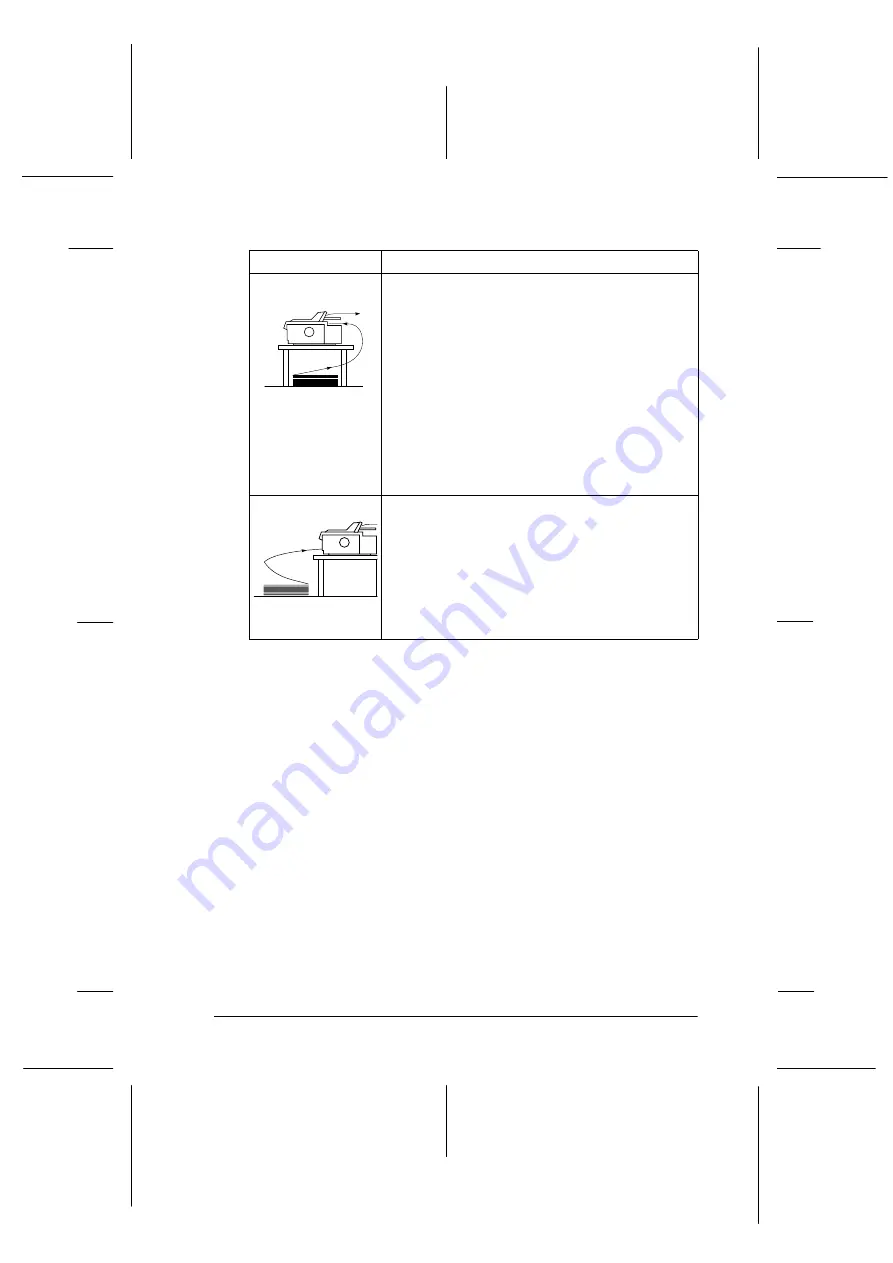
Getting to Know Your Printer
5
R4C3430
Rev. C
A5 size
INTRO.FM
8/23/99
Pass 0
R
Proof Sign-off:
E.Omori
_______
<Kimura>
_______
<Editor Name>
_______
Using a pull tractor
If you often print on thick or heavy continuous paper, such as
multi-part forms or continuous paper with labels, use a tractor in
the pull position. The pull tractor provides you with the best
paper jam prevention, and allows you to load continuous paper
from the front, rear, or bottom of the printer. However, you cannot
use the tear-off feature with the pull tractor.
Note:
If you plan to use a tractor in the pull position, you can remove the tractor
from the rear push position and reinstall it in the pull position, or you
can purchase an optional additional tractor unit (C80033
✽
) and install
it in the pull position. See Chapter 2 for instructions.
Tractor position
Description
rear push
To use this tractor, load paper in the rear slot. When
you print on multi-part forms that are bound on
only one side by point gluing, load them in the rear
paper slot; the front push tractor cannot feed this
type of form.
Note:
Because thick multi part forms require a straight
paper path, load them in the front slot.
Caution:
Do not load continuous paper with labels in the
rear slot; the labels may come off their backing
sheet inside the printer and cause a paper jam.
front push
To use this tractor, load paper in the front slot. If you
print on thick paper such as multi-part forms or
continuous paper with labels, use the front paper
slot because this paper path from this slot is almost
straight. This reduces the chance of paper jams.
g2-8aa1.eps
g2-8aa4.eps
















































