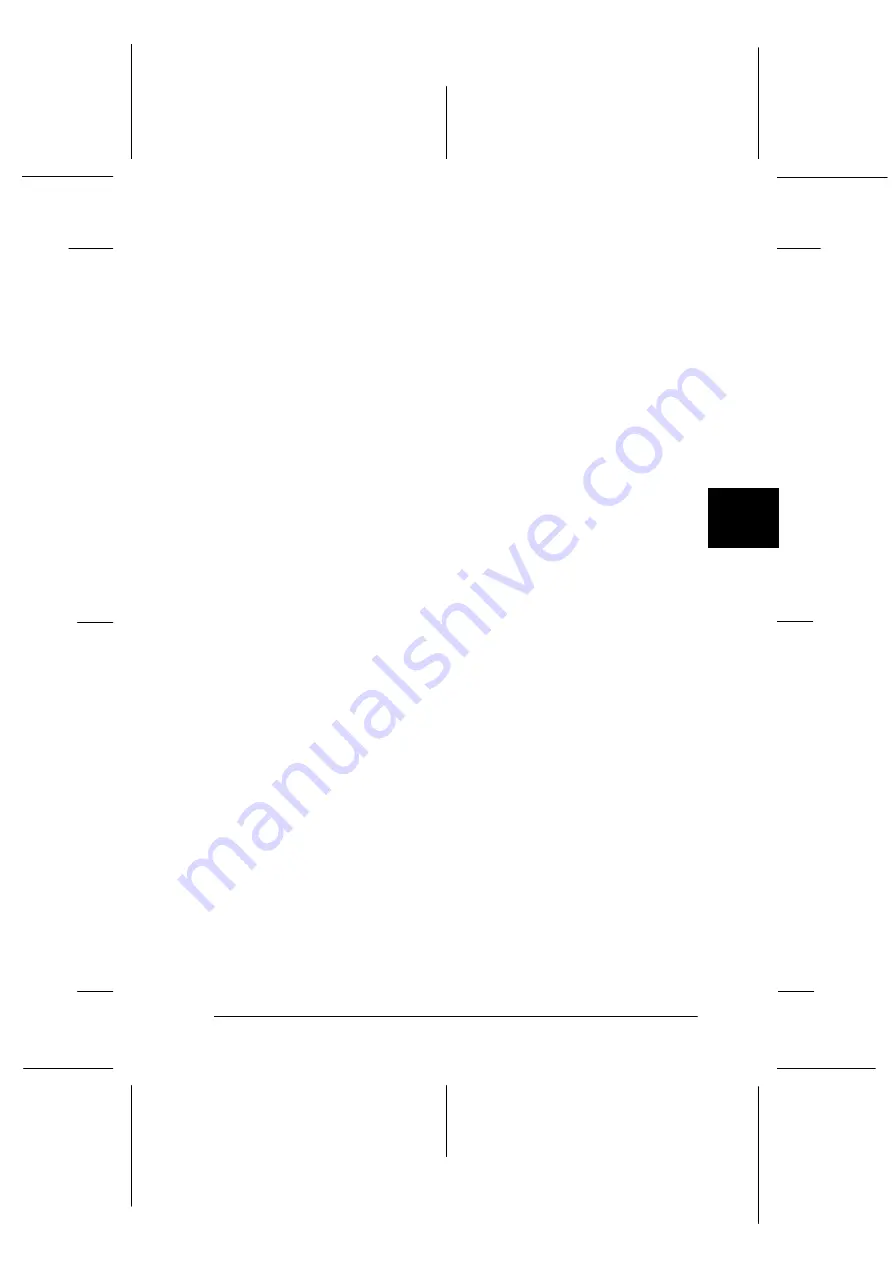
5
Changing Printer Settings From the Printer’s Control Panel
5-5
R4C3430
Rev. C
A5 size
CHAP5.FM
8/23/99
Pass 0
R
Proof Sign-off:
<Crestec>
_______
<Kimura>
_______
<Crestec>
_______
Page length for front tractor
This setting allows you to set the page length (in inches) for
continuous paper loaded on the front push tractor.
Page length for rear tractor
This setting allows you to set the page length (in inches) for
continuous paper loaded on the rear push tractor.
Skip over perforation
This feature is available only when continuous paper is selected.
When you select
On
, the printer provides a one-inch
(25.4 mm) margin between the last line printed on one page and
the first line printed on the next page. Because the program
margin settings in most applications override margin settings
made from the control panel, you should use this setting only if
you cannot set your top and bottom margins using your
application.
Auto tear off
When auto tear off is on and you are using continuous paper
with the front or rear push tractor, the printer automatically
advances the paper perforation to the tear-off position, where you
can easily tear off the printed pages. When the printer receives the
next print job, it automatically moves the unused paper back to
the top-of-form position and starts printing, so you can use all of
the next page.
When auto tear off is off and you are using continuous paper with
the front or rear push tractor, you need to move the perforation
to the tear-off position manually by pressing the
Tear Off/Bin
button. See Chapter 2, “Advancing the Paper to the Tear-Off
Edge” for more information. (The tear-off feature is not available
for paper loaded on the pull tractor.)
















































