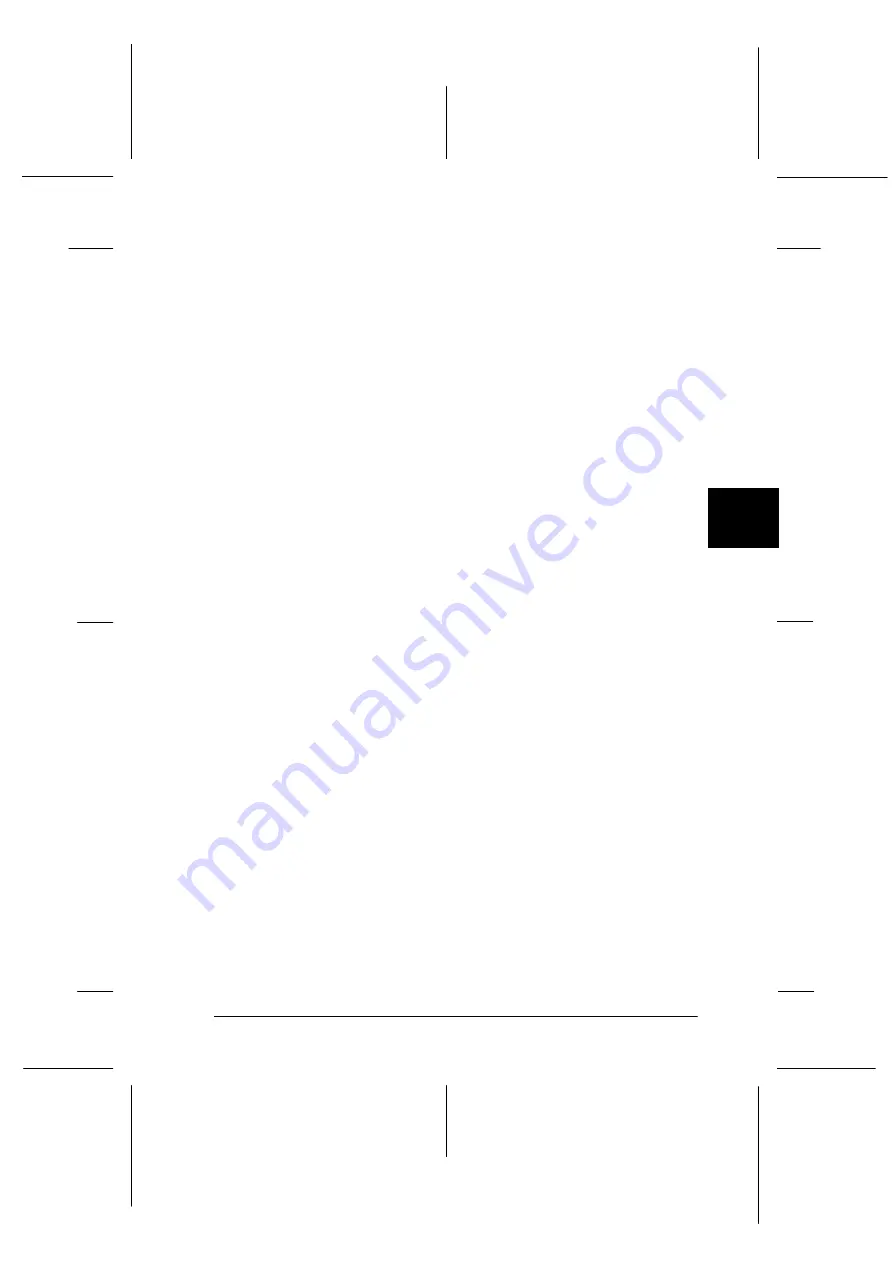
5
Changing Printer Settings From the Printer’s Control Panel
5-9
R4C3430
Rev. C
A5 size
CHAP5.FM
8/23/99
Pass 0
R
Proof Sign-off:
<Crestec>
_______
<Kimura>
_______
<Crestec>
_______
Changing default settings
Follow the steps on the next page to enter the default-setting mode
and change the printer’s default settings.
Note:
❏
To print the language selection and default-setting mode
instructions, you need three sheets of A4 or letter size single-sheet
paper, or three pages of continuous paper that is at least 279 mm
(11 inches) long and 210 mm (8.27 inches) wide. See Chapter 2 for
instructions on loading continuous paper, or Chapter 3 for
instructions on loading single sheets.
❏
If you use single sheets, you need to load a new sheet of paper each
time the printer ejects a printed sheet.
1. Make sure paper is loaded and the printer is turned off.
c
Caution:
Whenever you turn off the printer, wait at least five seconds
before turning it back on; otherwise you may damage the
printer.
2. Hold down the
Pitch
button while you press the
Operate
button to turn on the printer. The printer enters the default-
setting mode and prints the language selection instructions.
3. Press the
Pitch
button until the Font lights indicate the
language you want, as described in the language selection
instructions.
4. Press the
Font
button to print the default-setting mode
instructions (two pages) in the language you selected.
















































