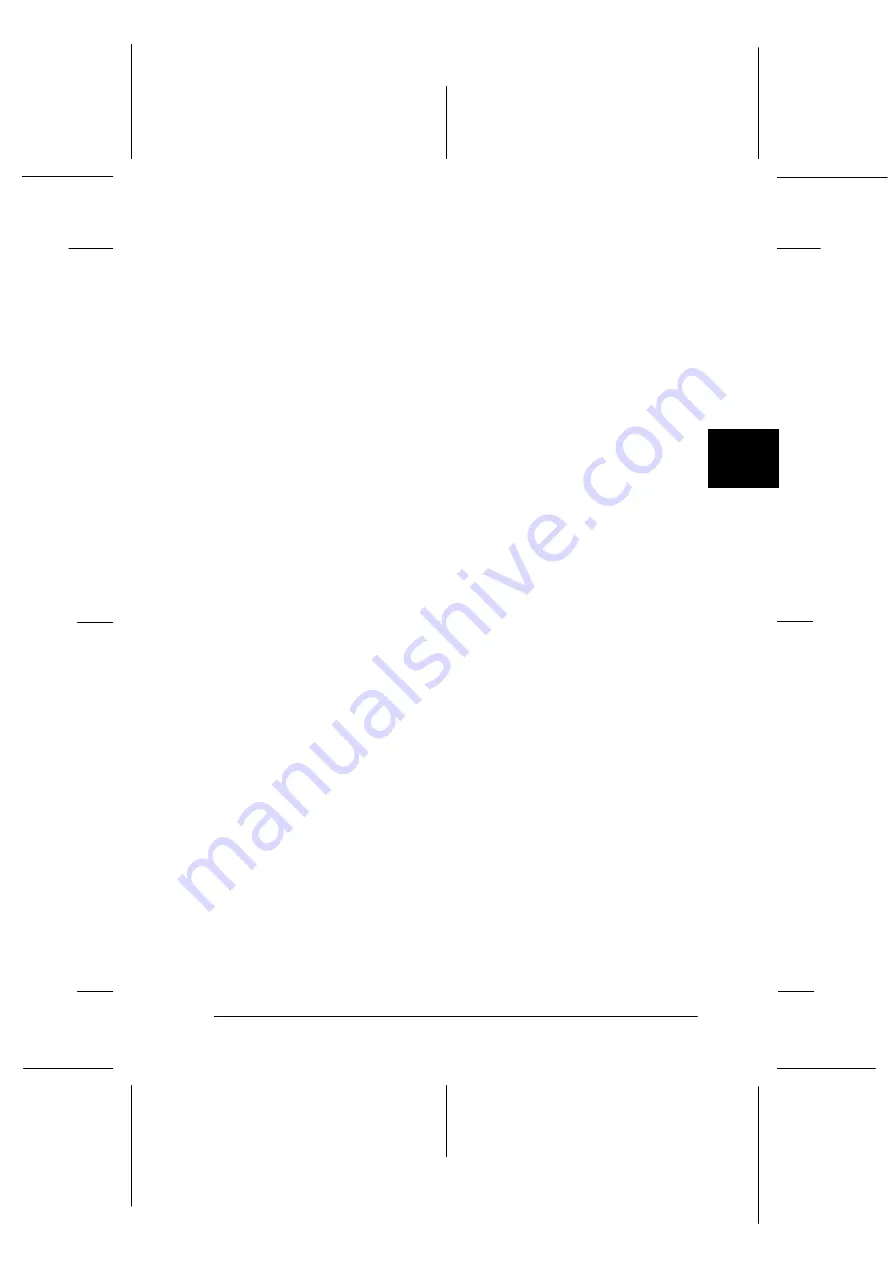
4
Using the Printer Software
4-21
R4C3430
Rev. C
A5 size
CHAP4.FM
8/23/99
Pass 0
R
Proof Sign-off:
E.Omori
_______
<Kimura>
_______
<Editor Name>
_______
3. Click the
Details
button, then click
Job Default
. You see the
Document Properties dialog box, which includes the Form
and Orientation printer driver settings. See “Printer driver
settings overview” on page 4-21 for detailed information
about these settings.
4. Click
Options
to open the Advanced Document Properties
dialog box, which contains the Graphics Resolution, Color,
and Optimizations printer driver settings. See “Printer driver
settings overview” on page 4-21 for detailed information
about these settings.
Printer driver settings overview
Your printer driver has two dialog boxes: Document Properties
and Advanced Document Properties. The printer driver settings
in each of these dialog boxes are described below. To open these
dialog boxes, see the previous sections on accessing the printer
driver.
When you finish making your printer driver settings, click
OK
to
apply the settings, or click
Cancel
to cancel your changes.
Document Properties dialog box
Click the
Halftone
button to set the brightness and contrast, input
the RGB gamma, or make other settings. The Halftone Color
Adjustment dialog box appears. For details, click
Help
in this
dialog box.
❏
Form
Select the type of paper you want to
use. If you don’t see your paper type,
select it from the Form list.
❏
Orientation
Select
Portrait
or
Landscape
. The
diagram on the screen changes
according to the orientation you select.






























