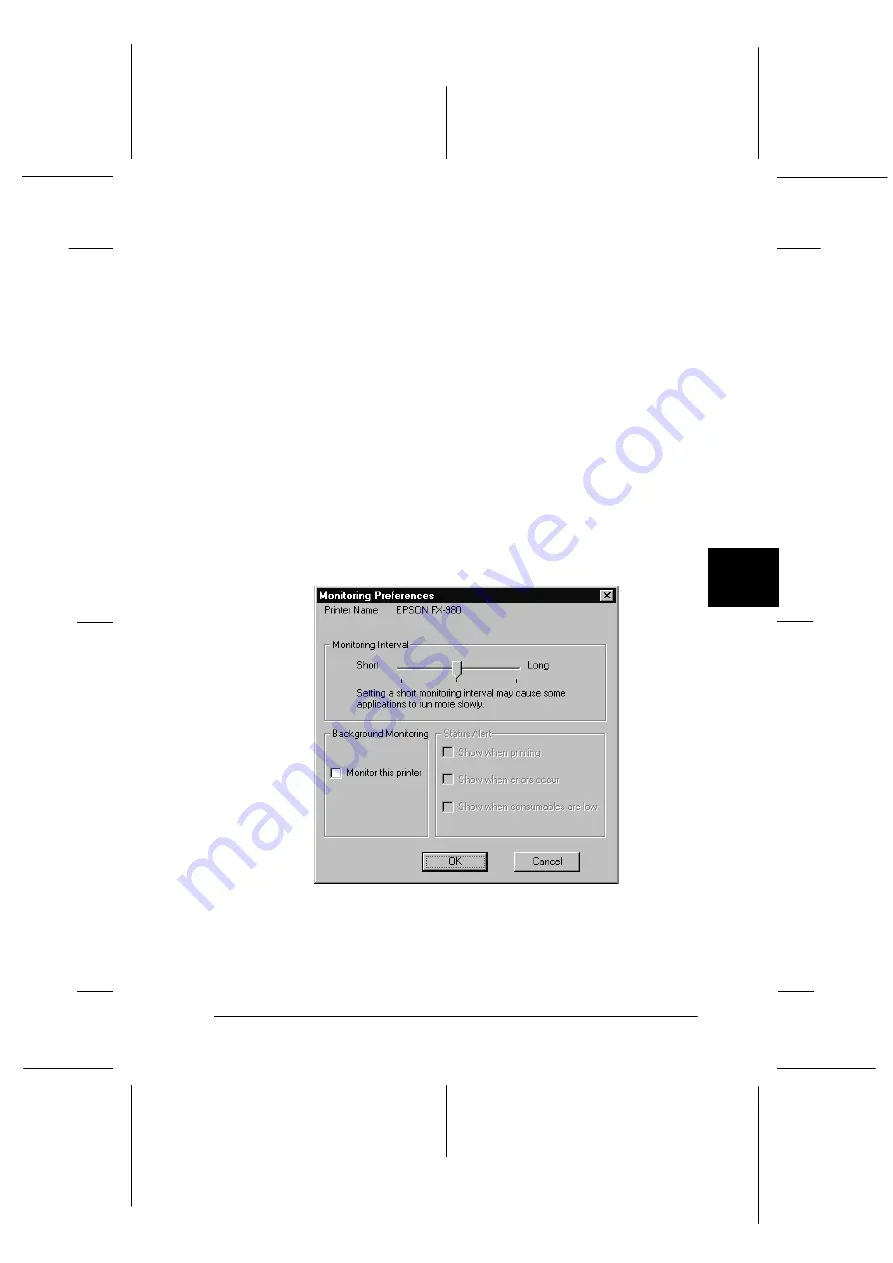
6
Using EPSON Status Monitor 2
6-13
R4C3430
Rev. C
A5 size
CHAP6.FM
8/23/99
Pass 0
R
Proof Sign-off:
E.Omori
_______
<Kimura>
_______
<Editor Name>
_______
Turning on background monitoring
Follow the steps below to activate background monitoring and
set other monitor preferences for each printer you want to
monitor.
1. Make sure the Status Monitor is active. (It is active if a printer-
shaped icon appears on the taskbar at the bottom of your
computer screen.) If the icon is not on the taskbar, access
EPSON Status Monitor 2 from the Start menu as described on
page 6-5. Then point to
Background Monitoring
on the
Settings menu and click
Monitor from restart
or
Monitor
now
.
2. Select the printer you want to monitor from the Installed
Printers list, and then click
Monitoring Preferences
on the
Settings menu. The dialog box below appears.
Note:
The Background Monitoring and Status Alert settings in the
Monitoring Preferences dialog box are not available while the Status
Monitor is inactive.






























