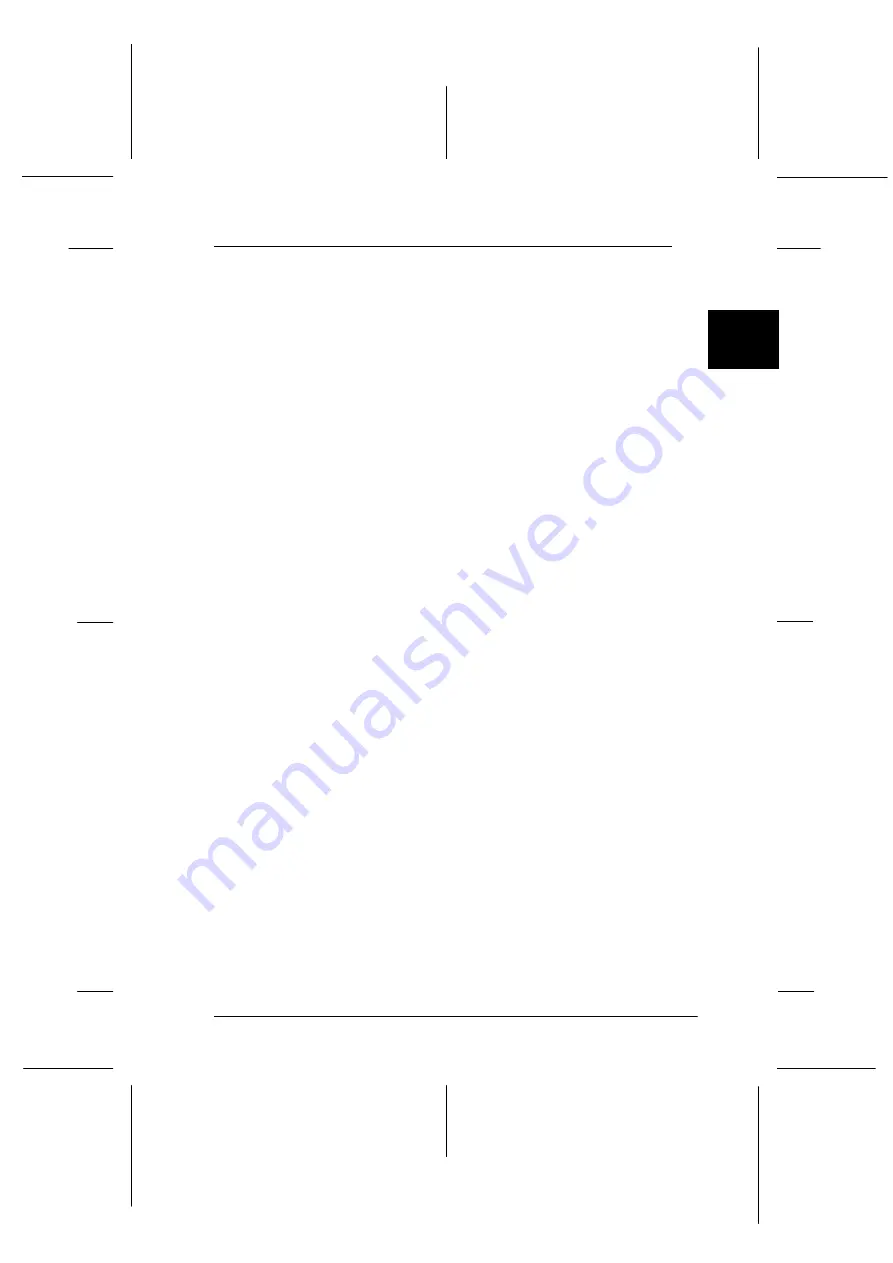
2
Printing on Continuous Paper
2-37
R4C3430
Rev.C
A5 size
CHAP2.FM
8/23/99
Pass 0
R
Proof Sign-off:
E.Omori
_______
<Kimura>
_______
<Editor Name>
_______
Switching Between Printing on Continuous Paper
and Printing on Single Sheets
You can easily switch back and forth between printing on
continuous paper with a push tractor and printing on single
sheets without having to remove or reload the continuous paper.
Switching to printing on single sheets
To switch from printing on continuous paper with the rear or
front push tractor to printing on single sheets, follow these steps:
Note:
❏
If continuous paper with labels is loaded in the printer, remove it
before switching to single-sheet printing. See “Removing
continuous paper with labels” on page 2-36.
❏
If a tractor is in the pull position, remove any continuous paper from
it before switching to single-sheet printing. See “Removing the
paper from the pull tractor” on page 2-28.
1. If any printed pages remain in the printer, press the
Tear Off/
Bin
button to advance the paper to the tear-off position. Then
tear off the printed pages.
c
Caution:
❏
Tear off your printed document before you press the
Load/Eject
button in the next step. Reverse feeding
several pages at a time may cause a paper jam.
❏
Never use the knob to eject paper while the printer is on;
this may damage the printer or cause it to lose the tear-
off position.
3-6anew.eps






























