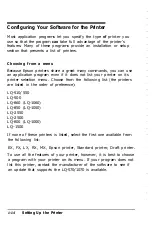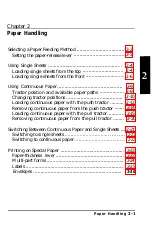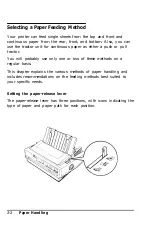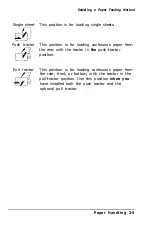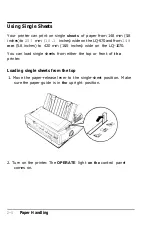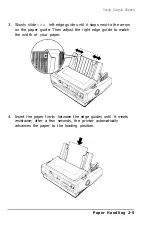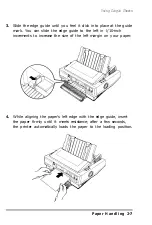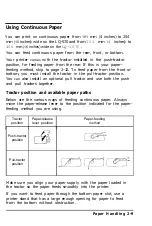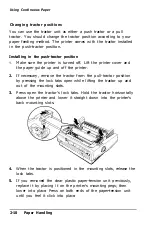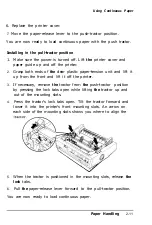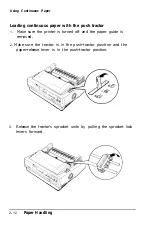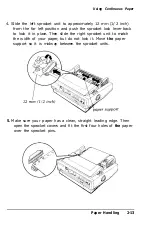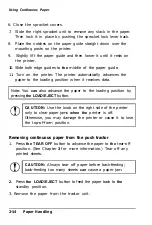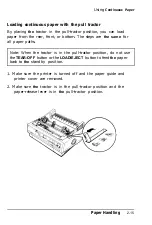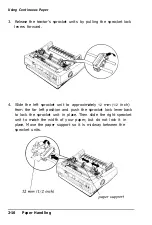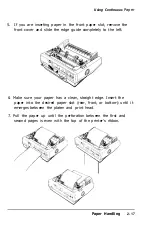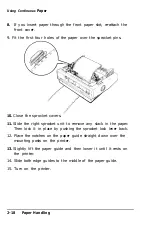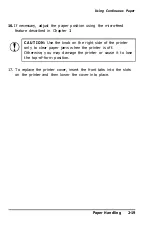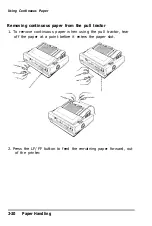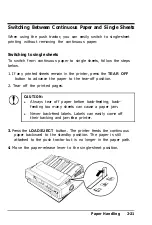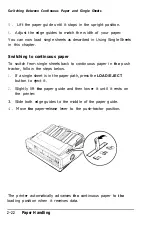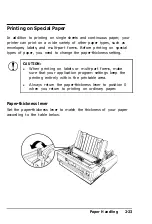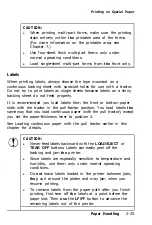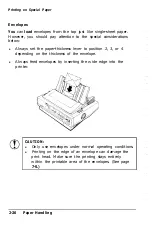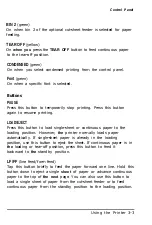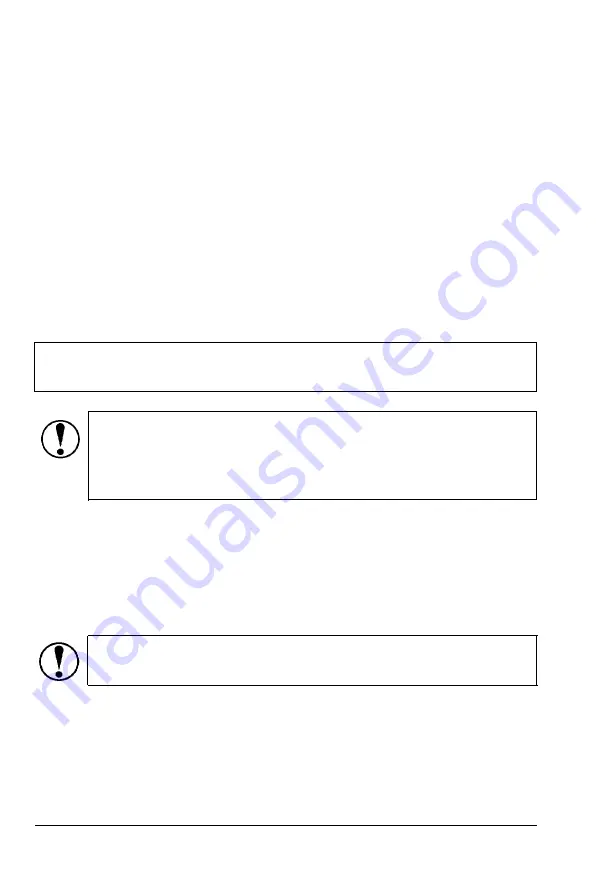
Using Continuous Paper
6. Close the sprocket covers.
7. Slide the right sprocket unit to remove any slack in the paper.
Then lock it in place by pushing the sprocket lock lever back.
8. Place the notches on the paper guide straight down over the
mounting posts on the printer.
9. Slightly lift the paper guide and then lower it until it rests on
the printer.
10. Slide both edge guides to
the
middle of the paper guide.
11. Turn on the printer. The printer automatically advances the
paper to the loading position when it receives data.
Note: You
can
also advance the paper to the loading position by
pressing
the LOAD/EJECT
button.
CAUTION:
Use the knob on the right side of the printer
only to clear paper jams
when the
printer is off.
Otherwise, you may damage the printer or cause it to lose
the top-of-form position.
Removing continuous paper from the push tractor
1. Press
the TEAR OFF
button to advance the paper to
the
tear-off
position. (See Chapter
3
for more information.) Tear off any
printed sheets.
CAUTION:
Always tear off paper before back-feeding;
back-feeding too many sheets
can
cause a paper jam.
2.
Press
the LOAD/EJECT
button to feed the paper back to
the
standby position.
3. Remove the paper from the tractor unit.
2-14
Paper Handling