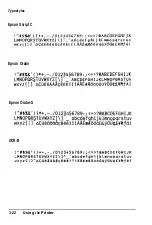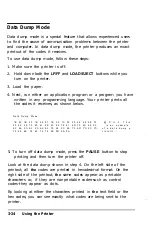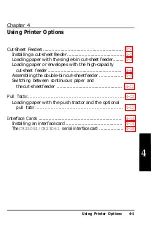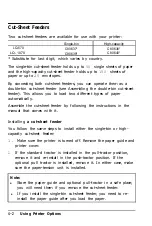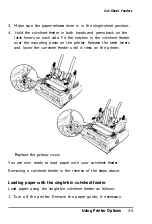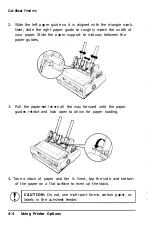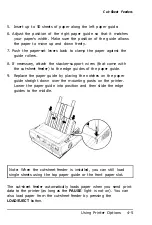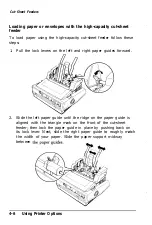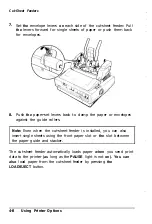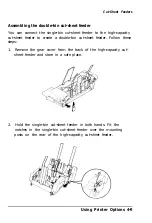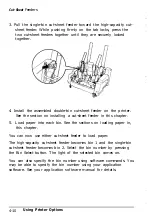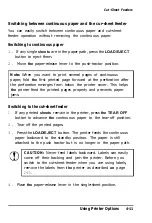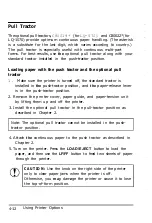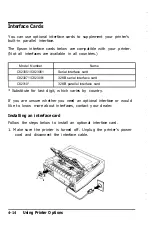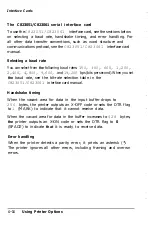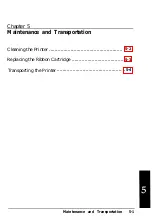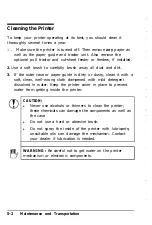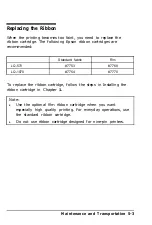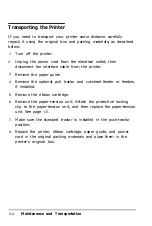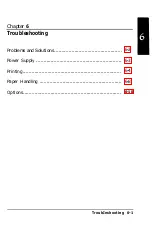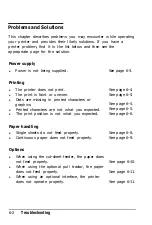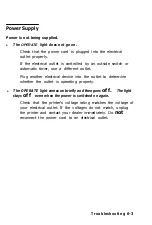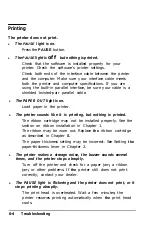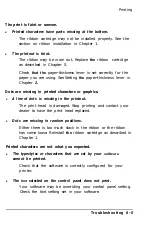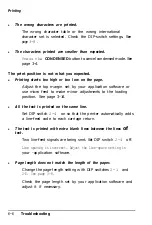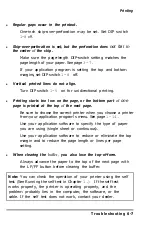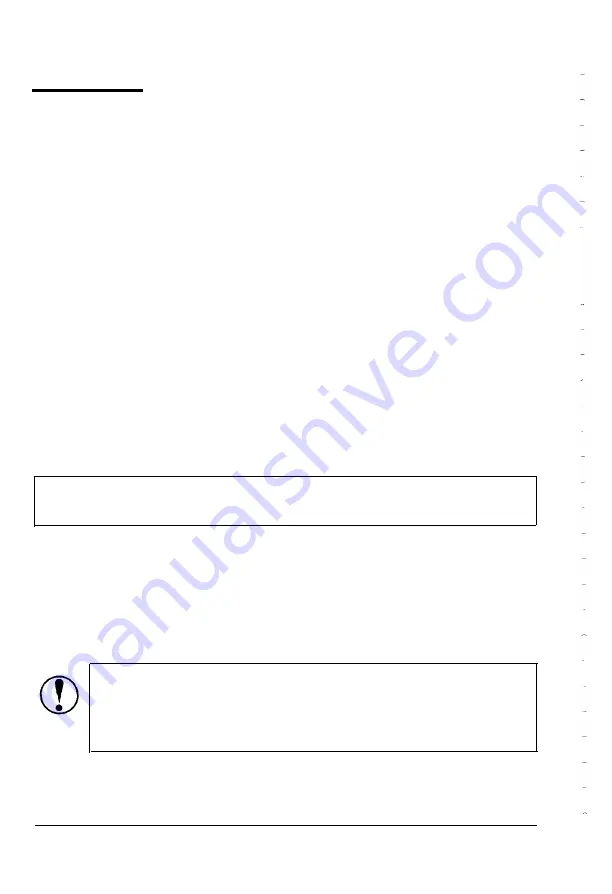
Pull Tractor
The optional pull tractors,
C80019*
(for
LQ-570)
and C80022* (for
LQ-1070) provide optimum continuous paper handling. (The asterisk
is a substitute for the last digit, which varies according to country.)
The pull tractor is especially useful with continuous multi-part
forms. For best results, use
the
optional pull tractor along with your
standard tractor installed in the push-tractor position.
Loading paper with the push tractor and the optional pull
tractor
1.
Make sure the printer is turned off, the standard tractor is
installed in
the
push-tractor position, and
the
paper-release lever
is in the push-tractor position.
2. Remove the printer cover, paper guide, and paper-tension unit
by lifting them up and off the printer.
3. Install the optional pull tractor in the pull-tractor position as
described in Chapter 2.
Note: The optional pull tractor cannot be installed in the push-
tractor position.
4. Attach
the
continuous paper to the push tractor as described in
Chapter 2.
5. Turn on the printer. Press the
LOAD/EJECT
button to load the
paper, and then use the
LF/FF
button to feed two sheets of paper
through the printer.
CAUTION:
Use the knob on the right side of the printer
only to clear paper jams when the printer is off.
Otherwise, you
may
damage the printer or cause it to lose
the top-of-form position.
4-12
Using Printer Options