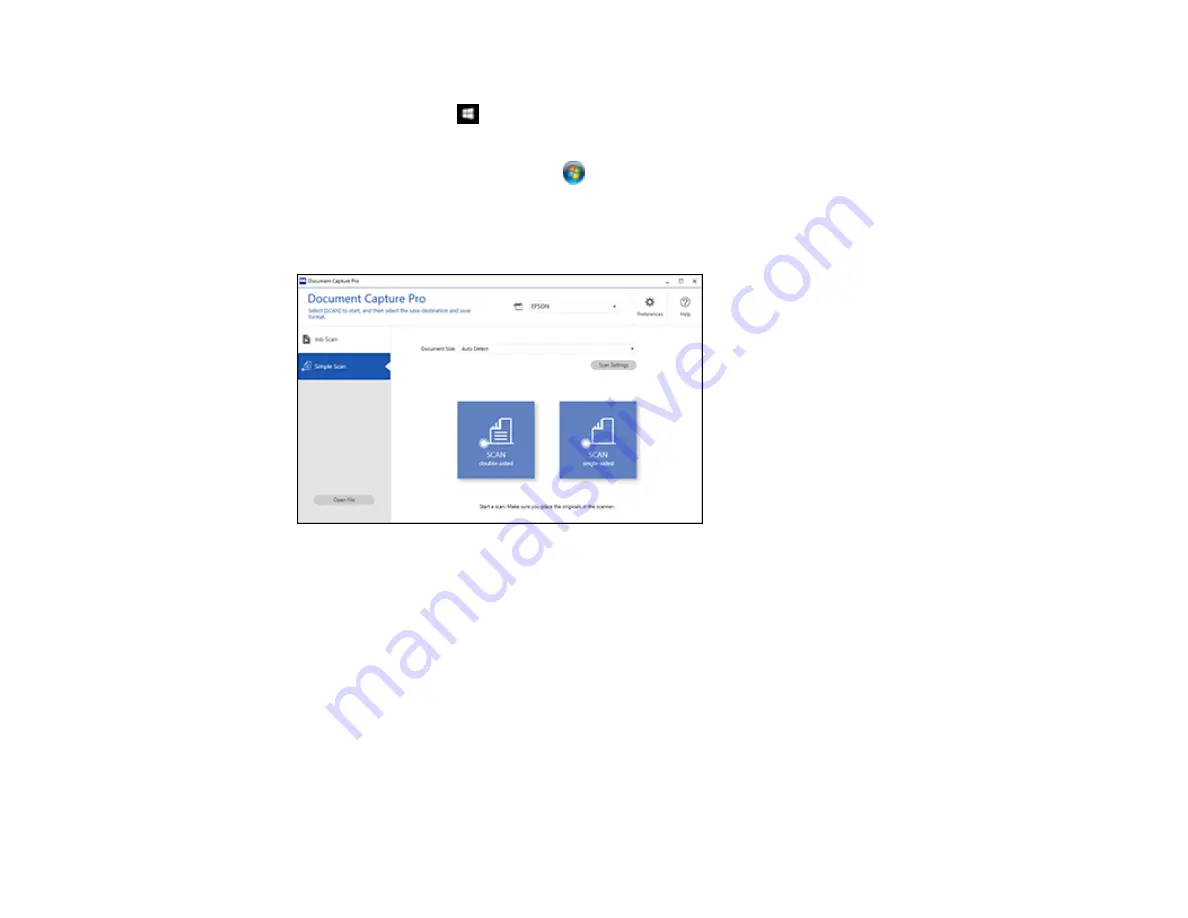
96
2.
Do one of the following to start Document Capture Pro:
•
Windows 10
: Click
and select
Epson Software
>
Document Capture Pro
.
•
Windows 8.x
: Navigate to the
Apps
screen and select
Document Capture Pro
.
•
Windows (other versions)
: Click
or
Start
, and select
All Programs
or
Programs
. Select
Epson Software
>
Document Capture Pro
.
3.
Select the
Simple Scan
tab.
You see a window like this:
4.
If you want to select specific scan settings for the scan, click the
Scan Settings
button, select any
displayed settings you want to use, and click
OK
.
Note:
See the help information in Document Capture Pro for details.
5.
Do one of the following:
• To scan the front side of an original, select
SCAN single sided
.
• To scan both sides of an original,select
SCAN double sided
.
Your product starts scanning and you see the Edit Scanned Results window.
Summary of Contents for B11B259201
Page 1: ...DS 730N User s Guide ...
Page 2: ......
Page 34: ...34 ...
Page 69: ...69 You see an Epson Scan 2 window like this ...
Page 71: ...71 You see an Epson Scan 2 window like this ...
Page 79: ...79 You see this window ...
Page 88: ...88 You see a window like this 4 Click Scan Settings Detailed Settings ...
Page 89: ...89 You see an Epson Scan 2 window like this ...
Page 105: ...105 13 Press down on the pickup roller cover latch and pull up the cover to remove it ...
Page 112: ...112 5 Press down on the pickup roller cover latch and pull up the cover to remove it ...






























