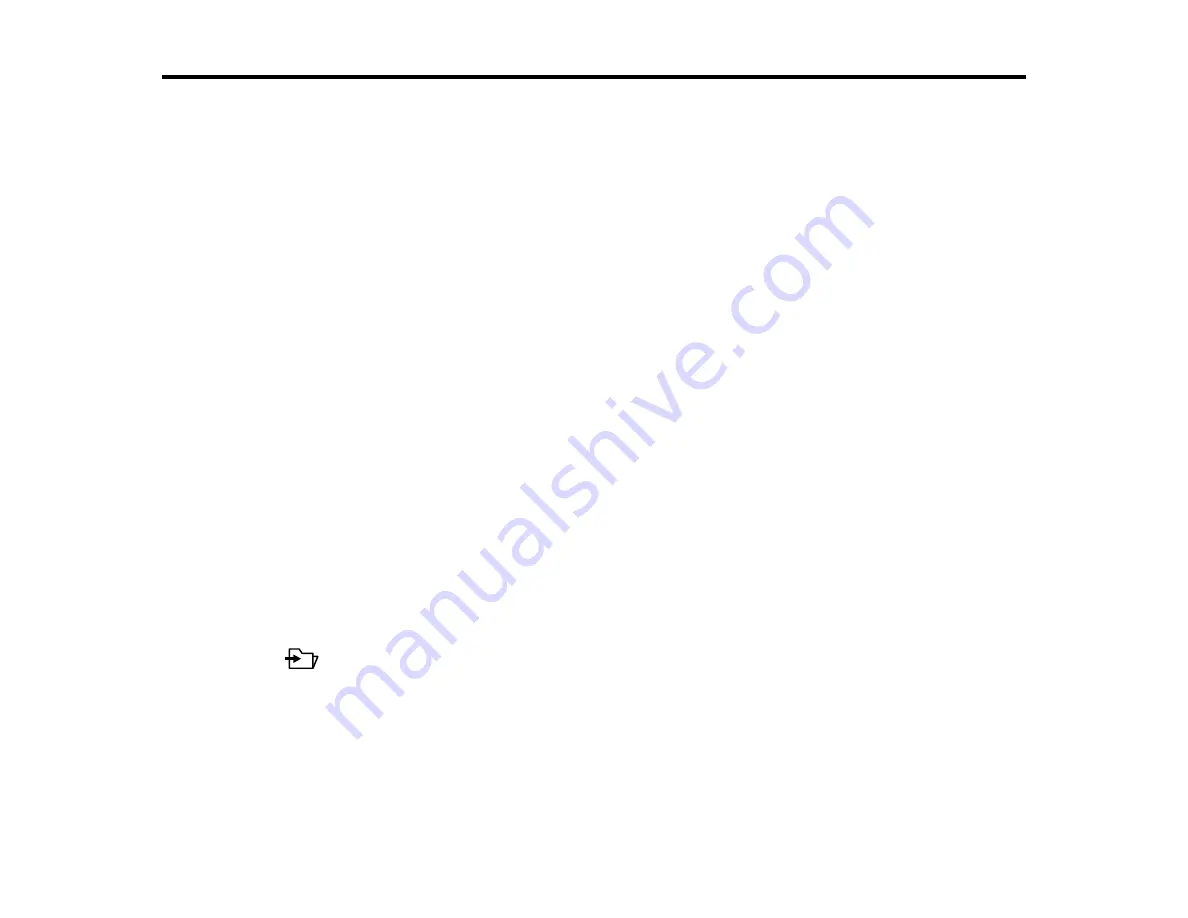
60
Scanning
You can scan your originals and save them as digital files.
Starting a Scan
Scanning with Simple Scan in Document Capture Pro - Windows
Scanning with Job Scan in Document Capture Pro - Windows
Scanning with Document Capture - Mac
Scanning in Epson Scan 2
Scan Resolution Guidelines
Scanning Special Projects
Starting a Scan
After placing your originals on your product for scanning, start scanning using one of these methods.
Note:
You can also scan using Document Capture Pro (Windows) or Document Capture (Mac).
Scanning Using the Product Control Panel
Starting a Scan Using the Epson Scan 2 Icon
Starting a Scan from a Scanning Program
Parent topic:
Scanning Using the Product Control Panel
You can use the following methods to save scanned images from the product's control panel.
•
Quick Send buttons or Presets
You can save the scanned image to a network folder, or send the image by e-mail using the
Quick Send buttons or Presets. (You can configure the settings in Web Config.)
•
Computer
You can save the scanned image to a computer connected to the scanner.
•
Web Services for Devices (WSD)
You can use the WSD feature to save the scanned image to a computer connected to the scanner.
Summary of Contents for B11B259201
Page 1: ...DS 730N User s Guide ...
Page 2: ......
Page 34: ...34 ...
Page 69: ...69 You see an Epson Scan 2 window like this ...
Page 71: ...71 You see an Epson Scan 2 window like this ...
Page 79: ...79 You see this window ...
Page 88: ...88 You see a window like this 4 Click Scan Settings Detailed Settings ...
Page 89: ...89 You see an Epson Scan 2 window like this ...
Page 105: ...105 13 Press down on the pickup roller cover latch and pull up the cover to remove it ...
Page 112: ...112 5 Press down on the pickup roller cover latch and pull up the cover to remove it ...






























