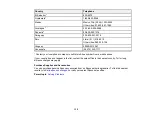123
Related concepts
Uninstall Your Scanner Software
Related references
Windows System Requirements
Mac System Requirements
Original Feeds Incorrectly in Scanner
If you have problems feeding originals in your scanner, try these solutions:
• If multiple pages feed at once, try the following:
• Remove the originals, fan the edges to separate the sheets, if necessary, and reload them.
• Load fewer originals at a time.
• Load only originals that meet the specifications for your scanner.
• Clean inside the scanner and replace the roller assembly kit, if necessary.
• Check the pickup rollers and clean, if necessary.
• Scan the originals one by one using the
Automatic Feeding Mode
setting in Epson Scan 2.
• Select
Slow
on the scanner control panel to slow down the scanning speed.
• Use
Automatic Feeding Mode
in Epson Scan 2 and scan originals one at a time.
• Use the optional carrier sheet for thin, folded, or irregularly shaped originals.
• If you see a double feed error in the Epson Scan 2 window or the Document Capture Pro window, start
Epson Scan 2, select the
Main Settings
tab, select the
Detect Double Feed
setting, and select
Off
.
Parent topic:
Related references
User Replaceable Epson Scanner Parts
Related tasks
Related topics
Summary of Contents for B11B259201
Page 1: ...DS 730N User s Guide ...
Page 2: ......
Page 34: ...34 ...
Page 69: ...69 You see an Epson Scan 2 window like this ...
Page 71: ...71 You see an Epson Scan 2 window like this ...
Page 79: ...79 You see this window ...
Page 88: ...88 You see a window like this 4 Click Scan Settings Detailed Settings ...
Page 89: ...89 You see an Epson Scan 2 window like this ...
Page 105: ...105 13 Press down on the pickup roller cover latch and pull up the cover to remove it ...
Page 112: ...112 5 Press down on the pickup roller cover latch and pull up the cover to remove it ...