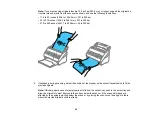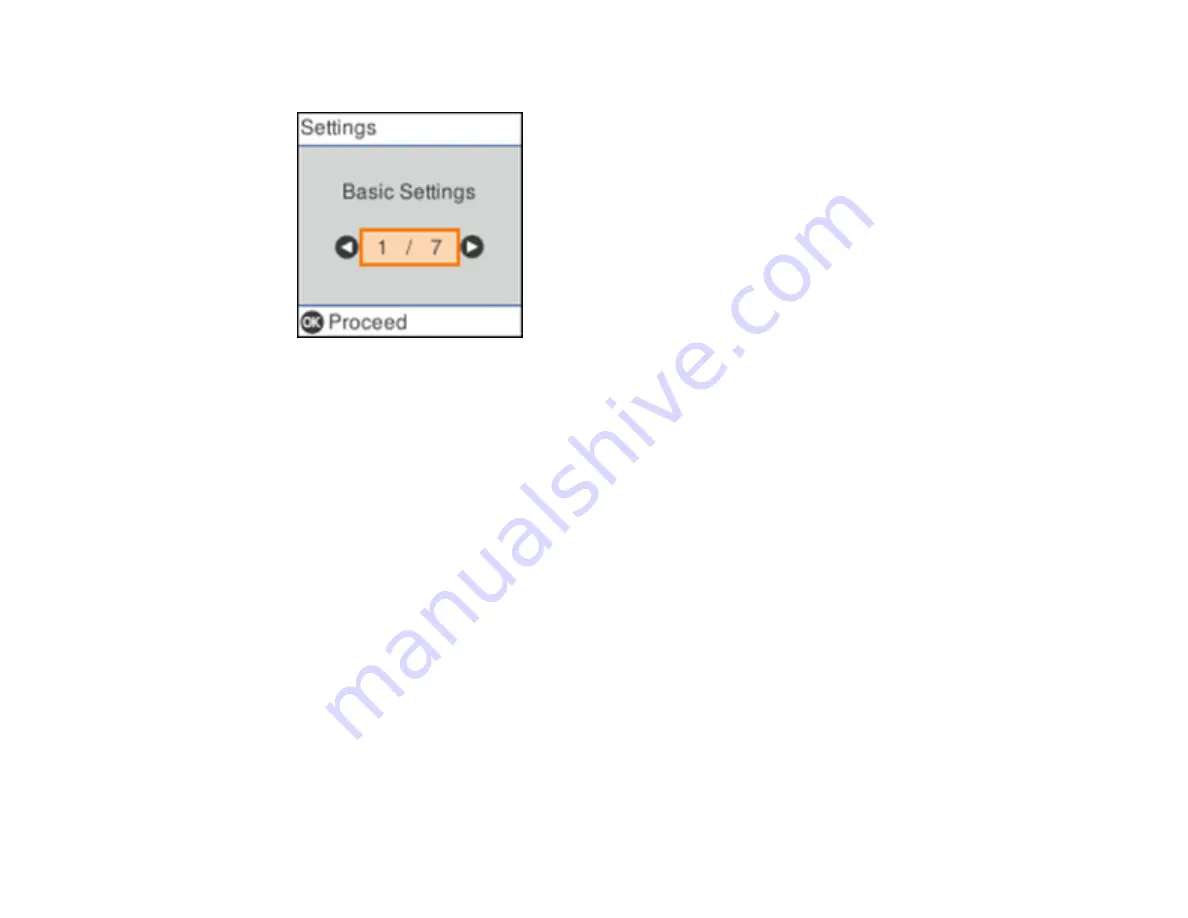
22
You see a screen like this:
3.
Use the arrow buttons to select
Roller Replacement Alert Settings
and press the
OK
button.
4.
Use the arrow buttons to change the number of scans before the notification appears.
5.
Press the
OK
button to exit.
Parent topic:
Setting a Password and Locking the Control Panel
You can set an administrator password to lock the following settings and prevent them from being
changed:
Note:
You should set an administrator password and keep it in a safe place. You must know the
administrator password in order to change or delete it. If you forget the password or inadvertently set it,
the product will need to be sent to Epson for service.
• Network settings
• Web Service settings
• Scanner settings
• System Administration settings
• Web Config settings
• EpsonNet Config settings
Summary of Contents for B11B259201
Page 1: ...DS 730N User s Guide ...
Page 2: ......
Page 34: ...34 ...
Page 69: ...69 You see an Epson Scan 2 window like this ...
Page 71: ...71 You see an Epson Scan 2 window like this ...
Page 79: ...79 You see this window ...
Page 88: ...88 You see a window like this 4 Click Scan Settings Detailed Settings ...
Page 89: ...89 You see an Epson Scan 2 window like this ...
Page 105: ...105 13 Press down on the pickup roller cover latch and pull up the cover to remove it ...
Page 112: ...112 5 Press down on the pickup roller cover latch and pull up the cover to remove it ...