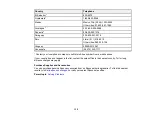127
• The order in which the Ethernet hub and scanner are turned on may cause a temporary connection
error. Restart the scanner, wait for approximately one minute after restarting, then check the
connection again.
• If network communication was interrupted while starting Epson Scan 2, exit Epson Scan 2, wait a few
seconds, and restart it. If Epson Scan 2 cannot restart, turn off your scanner, turn it back on, and try
starting Epson Scan 2 again.
• Check the network connection setting in the Epson Scan 2 Utility.
• Make sure the Ethernet cable is connected securely. If the connection status light on the Ethernet hub
is off, check the light status by connecting the Ethernet cable to another port or changing the Ethernet
cable. If this does not solve the problem, replace the Ethernet hub.
• If you see a message telling you the product is not available, there may be a communication error
between the scanner and computer. Restart the scanner.
• If your network uses a firewall, the scanner may not be discovered by the Epson Scan 2 Utility. Open
the Epson Scan 2 Utility, enter the IP address for your scanner, and click
Add
.
• If there is an IP address conflict, the network connection may become unavailable. Check the IP
address for each device and assign unique IP addresses.
• Make sure the scanner and Ethernet hub connection modes match. You can change the connection
modes using EpsonNet Config. See the
for details.
• Restart the computer.
Parent topic:
Solving Scanned Image Quality Problems
Check these sections if a scanned image on your computer screen has a quality problem.
Note:
For solutions when using Document Capture Pro (Windows) or Document Capture (Mac)
software, see the Document Capture Pro (Windows) or Document Capture (Mac) help utility.
Back of Original Image Appears in Scanned Image
Scanned Characters are Blurry
Characters are not Recognized During Conversion to Editable Text (OCR)
Ripple Patterns Appear in an Image
Spots or Lines Appear in All Scanned Images
Scanned Image is Cropped
Parent topic:
Summary of Contents for B11B259201
Page 1: ...DS 730N User s Guide ...
Page 2: ......
Page 34: ...34 ...
Page 69: ...69 You see an Epson Scan 2 window like this ...
Page 71: ...71 You see an Epson Scan 2 window like this ...
Page 79: ...79 You see this window ...
Page 88: ...88 You see a window like this 4 Click Scan Settings Detailed Settings ...
Page 89: ...89 You see an Epson Scan 2 window like this ...
Page 105: ...105 13 Press down on the pickup roller cover latch and pull up the cover to remove it ...
Page 112: ...112 5 Press down on the pickup roller cover latch and pull up the cover to remove it ...