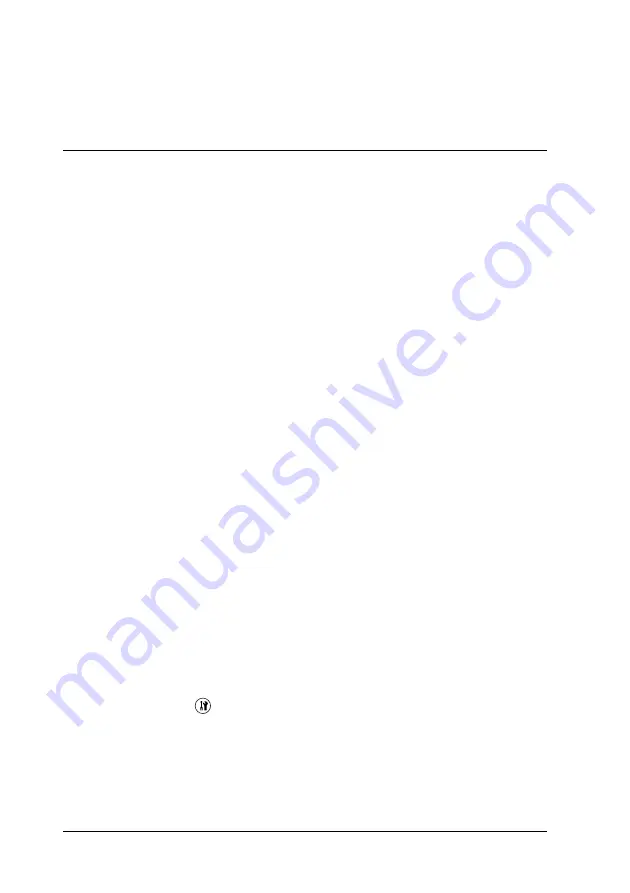
306
Using the Control Panel
❏
For the Windows printer driver, you can update the installed option
information manually. See “Making Optional Settings” on page 81.
Canceling a Job
Canceling printing
You can cancel printing from your computer by using the printer
driver.
To cancel a print job before it is sent from your computer, see
“Canceling Printing” on page 103 (for Windows) or “Canceling
Printing” on page 148 (for Macintosh).
Using the Cancel button
The
y
Cancel
button on your product is the quickest and easiest
way to cancel printing. Pressing this button cancels the currently
printing job. Pressing and holding the
y
Cancel
button for more
than three seconds deletes all jobs from the product memory,
including jobs the product is currently receiving or printing.
Using the Reset Menu settings
Selecting
Reset
from the Setup menu stops printing clears the
print job being received from the active interface, and clears errors
that may have occurred at the interface.
Follow the steps below to use the Reset menu.
1. Press the
Setup
button to enter the Setup menu.
2. Make sure
Printer Settings
is selected, and then press the
r
Right
button.






























