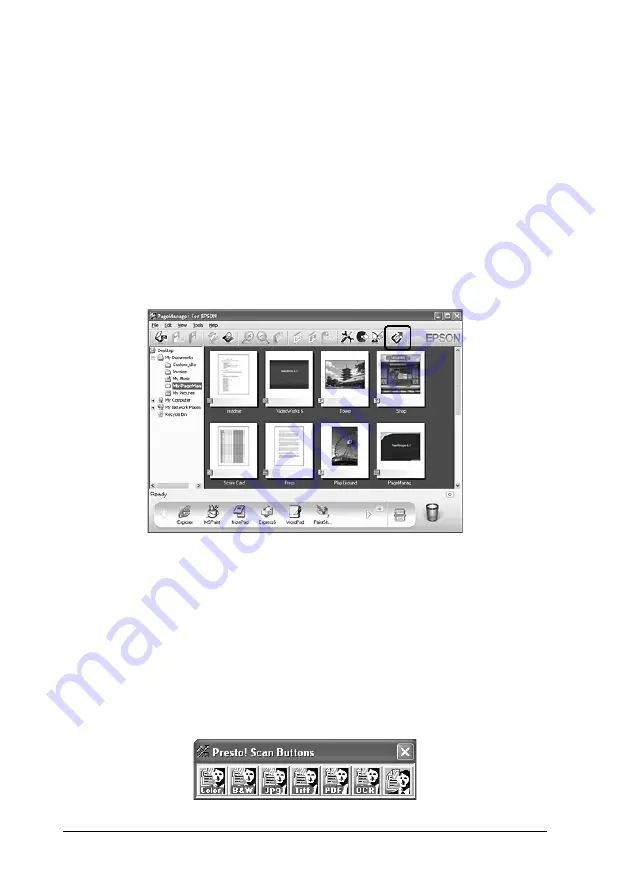
222
Scanning
PageManager for EPSON
When used with EventManager and EPSON Scan, PageManager
for EPSON allows you to scan and save your images with a single
push of your product’s
x
B&W Start
or
x
Color Start
button in
Scan mode. By default, File Manager is launched when you press
the
x
B&W Start
or
x
Color Start
button. To launch
PageManager for EPSON instead of File Manager, start
PageManager for EPSON, click the
Start Button Setting
button
on the tool bar, and then make appropriate settings in the dialog
box. In this dialog box, you can also switch between PageManager
for EPSON and File Manager for scanning.
After installing PageManager for EPSON, start the software and
enter the license number according to the on-screen message.
When PageManager for EPSON is started, the Presto! Scan Buttons
bar will appear on your computer. The icons in this bar represent
target applications or peripheral devices that can be accessed by
your product. This means that you can scan and send data directly
to these applications or devices by clicking on their icons.






























