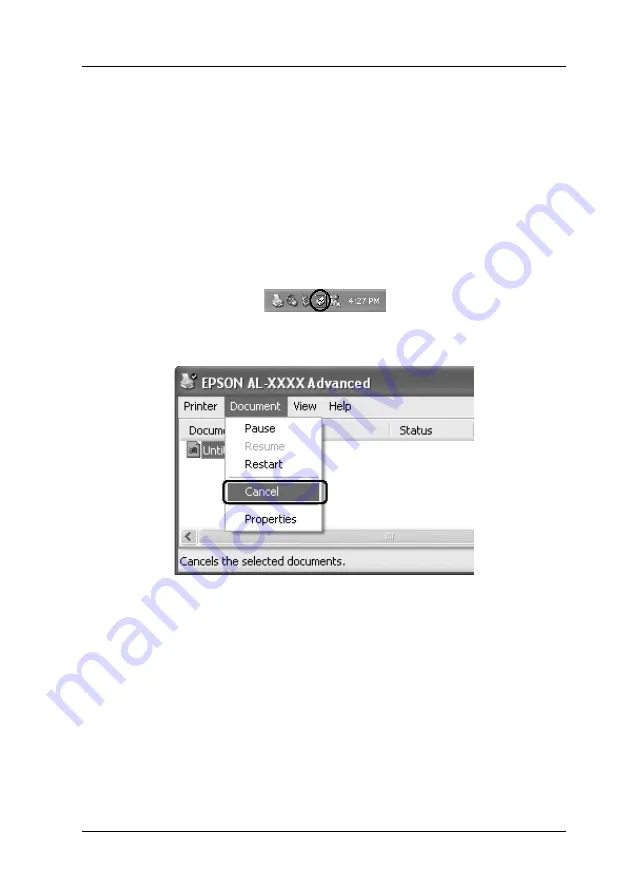
Using the Printer Software with Windows
103
4
4
4
4
4
4
4
4
4
4
4
4
Canceling Printing
If the printouts are not what you expected and display incorrect
or garbled characters or images, you may need to cancel printing.
When the product icon is displayed on the taskbar, follow the
instructions below to cancel the printing.
Double-click your product icon on the task bar. Select the task in
the list, then click
Cancel
from the Document menu.
After the last page is output, the Print (green) light on the control
panel turns on.
The current job is canceled.
Note:
You can also cancel the current print job that is sent from your computer,
by pressing the
y
Cancel
button on the product’s control panel. When
canceling the print job, be careful not to cancel print jobs sent by other
users.
















































