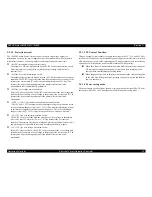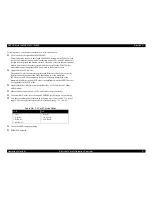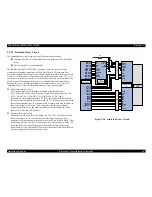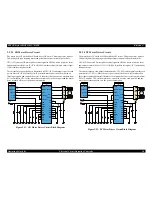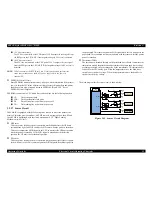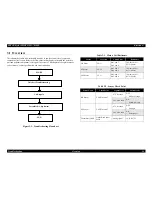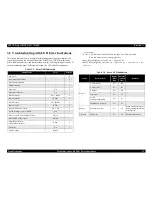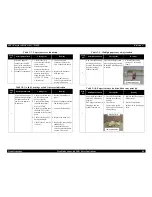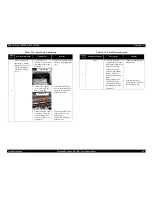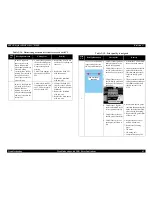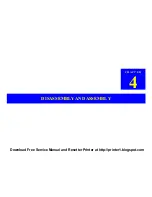EPSON Stylus PHOTO 895/785EPX
Revision A
Troubleshooting
Troubleshooting with LED Error Indications
59
Table 3-7. Paper jam error indication
Step
No.
Detail phenomenon
Check point
Remedy
1
Paper is not ejected
completely and jammed
around the Paper eject
frame.
• Check if the star wheel
assembly is assembled
in the Paper eject frame.
If it is no problem, proceed
the next step.
• Remove the jammed
paper and assemble the
Star wheel assembly in the
Paper eject frame
completely.
If the hook portion of the
Star wheel assembly is
broken, replace the Star
wheel assembly with new
one.
2
Ditto
• Check if the Paper eject
roller is rotating
correctly.
If it is no problem, proceed
the next step.
• Set the tip of the Spur gear
25.6 to the Combination
gear 11.6, 36.8 and
assemble it correctly.
Star wheel assy
Paper eject roller
Spur gear 25.6
3
The paper is jammed
around the Front paper
guide.
1. Check if the Front paper
guide is floating from
the assemble position.
2. Check if there is any
damage around the rear
edge of the each rib on
the Front paper guide
If it is no problem, proceed
the next step.
1. Assemble the Front paper
guide front to the suitable
portion and confirm the
PF grounding spring is
securing the Front paper
guide.
2. Replace the Front paper
guide with new one.
4
Paper is loaded correctly
from ASF.
But, after complete the
print job, paper jam
indicated on the screen
without any paper jam.
If you send the new print
job in this condition, the
General error is
indicated on the screen.
• Check if the Torsion
spring 0.22 comes off
on the both PE sensor
lever.
If it is no problem, proceed
the next step.
• If the Torsion spring 0.22
is not set on the correct
position, set it correctly. If
any paper dust is placed
around the PE sensor
lever, remove it.
Table 3-7. Paper jam error indication
Step
No.
Detail phenomenon
Check point
Remedy
Front paper guide
PF grounding spring
Front Paper guide
Tension spring
0.22
PE sensor lever