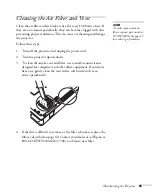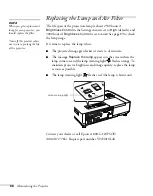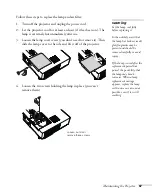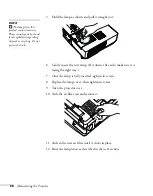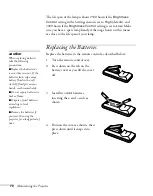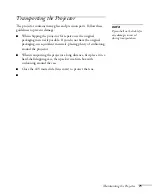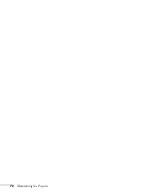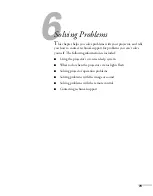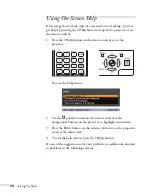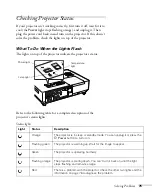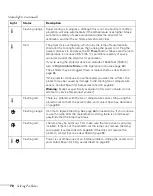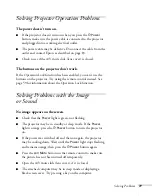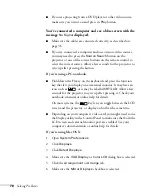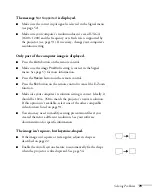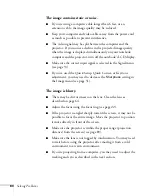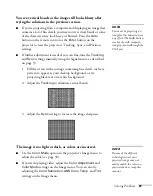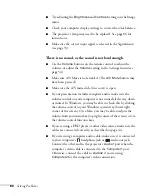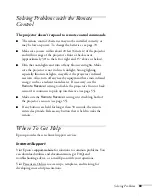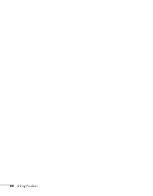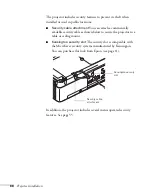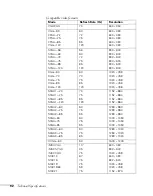Solving Problems
77
Solving Projector Operation Problems
The power doesn’t turn on.
■
If the projector doesn’t turn on when you press the
P
Power
button, make sure the power cable is connected to the projector
and plugged into a working electrical outlet.
■
The power cable may be defective. Disconnect the cable from the
outlet and contact Epson as described on page 83.
■
Check to see if the A/V mute slide (lens cover) is closed.
The buttons on the projector don’t work.
If the Operation Lock function has been enabled, you can’t use the
buttons on the projector. Try using the remote control instead. See
page 59 for information about the Operation Lock function.
Solving Problems with the Image
or Sound
No image appears on the screen.
■
Check that the
Power
light is green, not flashing.
■
The projector may be in standby or sleep mode. If the
Power
light is orange, press the
P
Power
button to turn the projector
on.
■
If the power was switched off and then on again, the projector
may be cooling down. Wait until the
Power
light stops flashing
and remains orange; then press the
P
Power
button again.
■
Press the
A/V Mute
button on the remote control to make sure
the picture has not been turned off temporarily.
■
Open the A/V mute slide (lens cover), if it is closed.
■
The attached computer may be in sleep mode or displaying a
black screen saver. Try pressing a key on the computer.
Summary of Contents for 1810p - PowerLite XGA LCD Projector
Page 1: ...PowerLite 1810p Multimedia Projector User sGuide ...
Page 6: ...6 ...
Page 12: ...12 Welcome ...
Page 46: ...46 Connecting to Computers and Other Equipment ...
Page 72: ...72 Maintaining the Projector ...
Page 86: ...86 Solving Problems ...
Page 94: ...94 Technical Specifications ...
Page 104: ...104 Index ...