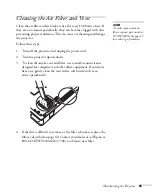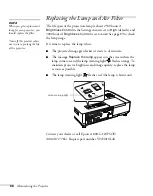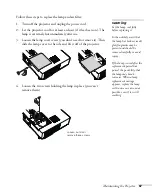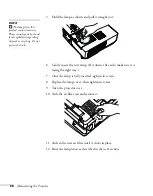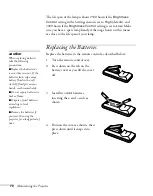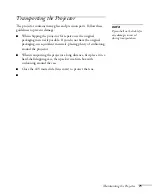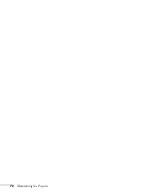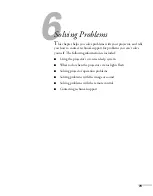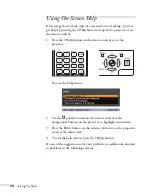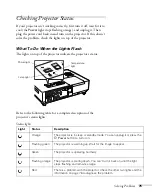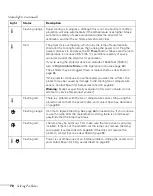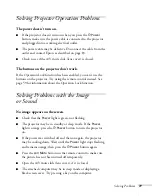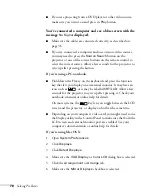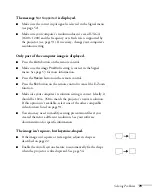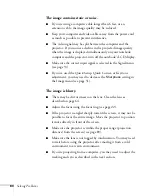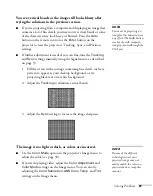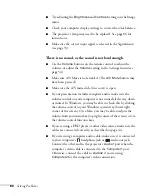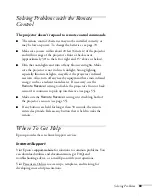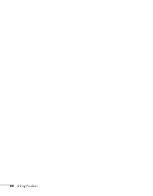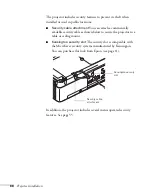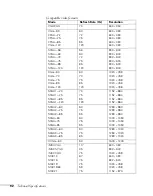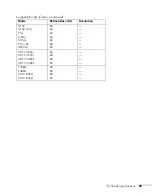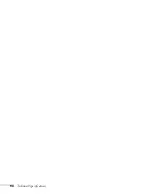Solving Problems
79
The message
Not Supported
is displayed.
■
Make sure the correct input signal is selected in the Signal menu
(see page 52).
■
Make sure your computer’s resolution doesn’t exceed UXGA
(1600
×
1200) and the frequency or refresh rate is supported by
the projector (see page 91). If necessary, change your computer’s
resolution setting.
Only part of the computer image is displayed.
■
Press the
Auto
button on the remote control.
■
Make sure the image
Position
setting is correct in the Signal
menu. See page 53 for more information.
■
Press the
Resize
button on the remote control.
■
Press the
Esc
button on the remote control to cancel the E-Zoom
function.
■
Make sure your computer’s resolution setting is correct. Ideally, it
should be 1024
×
768 to match the projector’s native resolution.
If this option isn’t available, select one of the other compatible
video formats listed on page 91.
■
You also may need to modify existing presentation files if you
created them for a different resolution. See your software
documentation for specific information.
The image isn’t square, but keystone-shaped.
■
If the image isn’t square or rectangular, adjust its shape as
described on page 22.
■
Enable the Auto Keystone feature to automatically fix the shape
when the projector is tilted upward. See page 54.
Summary of Contents for 1810p - PowerLite XGA LCD Projector
Page 1: ...PowerLite 1810p Multimedia Projector User sGuide ...
Page 6: ...6 ...
Page 12: ...12 Welcome ...
Page 46: ...46 Connecting to Computers and Other Equipment ...
Page 72: ...72 Maintaining the Projector ...
Page 86: ...86 Solving Problems ...
Page 94: ...94 Technical Specifications ...
Page 104: ...104 Index ...