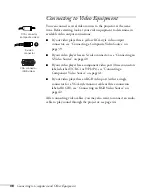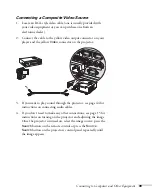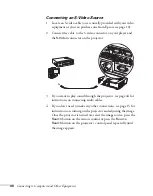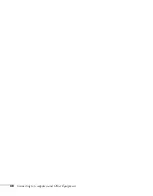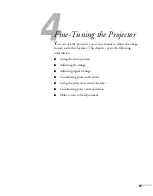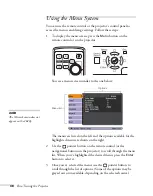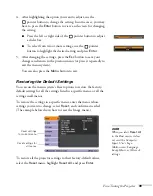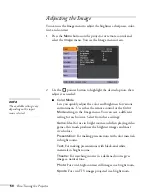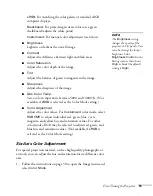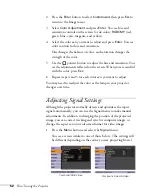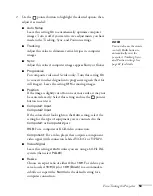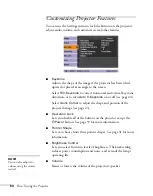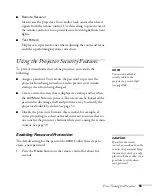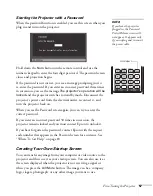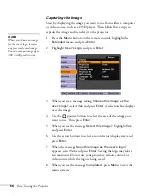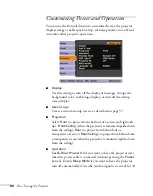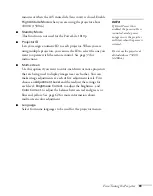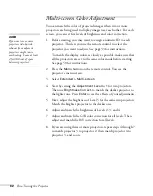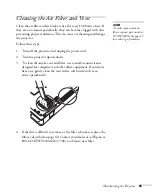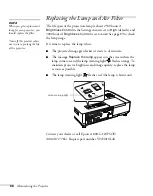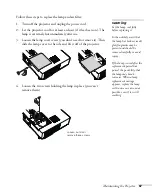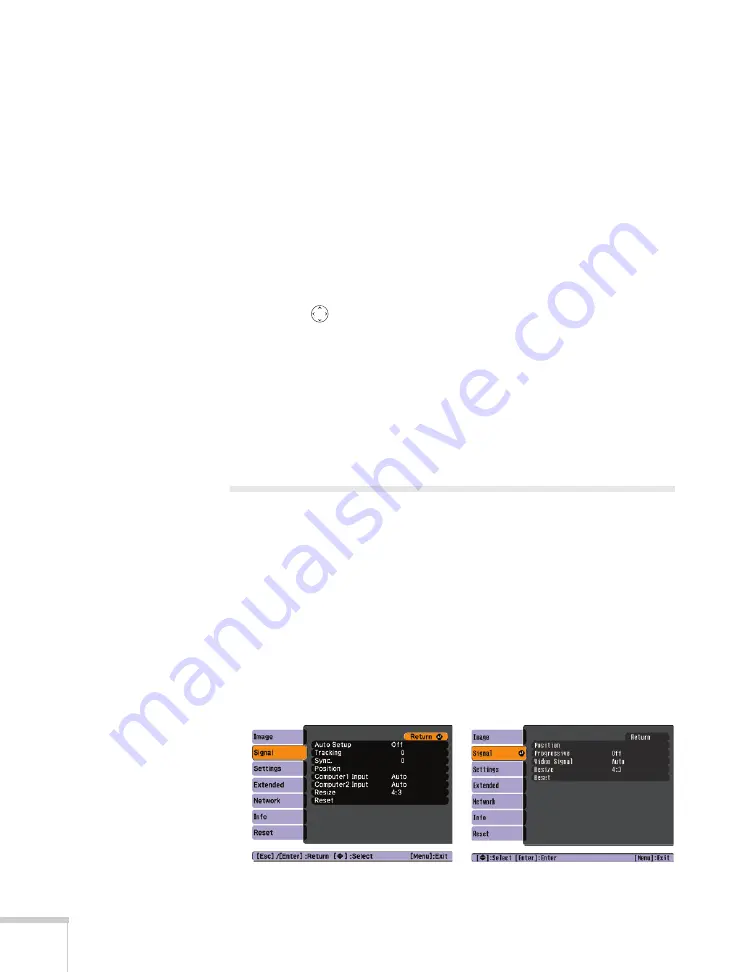
52
Fine-Tuning the Projector
2. Press the
Enter
button to select
Customized
, then press
Esc
to
return to the Image menu.
3. Select
Color Adjustment
and press
Enter
. You see hue and
saturation controls on the screen for six colors:
RGBCMY
(red,
green, blue, cyan, magenta, and yellow).
4. Select the color axis you want to adjust and press
Enter
. You see
color controls for hue and saturation.
Hue changes the balance of color, and saturation changes the
strength of the color.
5. Use the
pointer button to adjust the hue and saturation. You
see the adjustments reflected on the screen. When you are satisfied
with the color, press
Esc
.
6. Repeat steps 4 and 5 for each color axis you want to adjust.
You may need to readjust the color as the lamp in your projector
changes over time.
Adjusting Signal Settings
Although the projector normally detects and optimizes the input
signal automatically, you can use the Signal menu to make manual
adjustments. In addition to changing the position of the projected
image, you can correct tracking and sync for computer images, or
change the aspect ratio to widescreen format for video images.
1. Press the
Menu
button and select the
Signal
menu.
You see a screen similar to one of those below. (The settings will
be different depending on the source you are projecting from.)
Computer/RGB Video
Composite Video/S-Video
Summary of Contents for 1810p - PowerLite XGA LCD Projector
Page 1: ...PowerLite 1810p Multimedia Projector User sGuide ...
Page 6: ...6 ...
Page 12: ...12 Welcome ...
Page 46: ...46 Connecting to Computers and Other Equipment ...
Page 72: ...72 Maintaining the Projector ...
Page 86: ...86 Solving Problems ...
Page 94: ...94 Technical Specifications ...
Page 104: ...104 Index ...